¶ Getting Media Onto The Digital Signage
The Anthias (Screenly) Digital Signage solution accepts MP4 videos, as well as images and URL's. The most common method for displaying media is to create your slideshow in Microsoft Powerpoint, and then export it as an MP4 video. You then upload the MP4 video file to the Anthias Digital Signage and then define how it is shown. This article will overview this process.
¶ First Time Setup
The default items that are usually shown but is optional needs to be enabled if not already are the Clock and the Weather options.
The default Weather widget always gets the weather wrong, so we leave this disabled, but create a "custom" asset to show accurate weather.
1) Navigate to the address of the Digital Signage device by typing it into your Browser URL. If you do not know the address, contact your tech support.
The following is the default view with nothing configured:
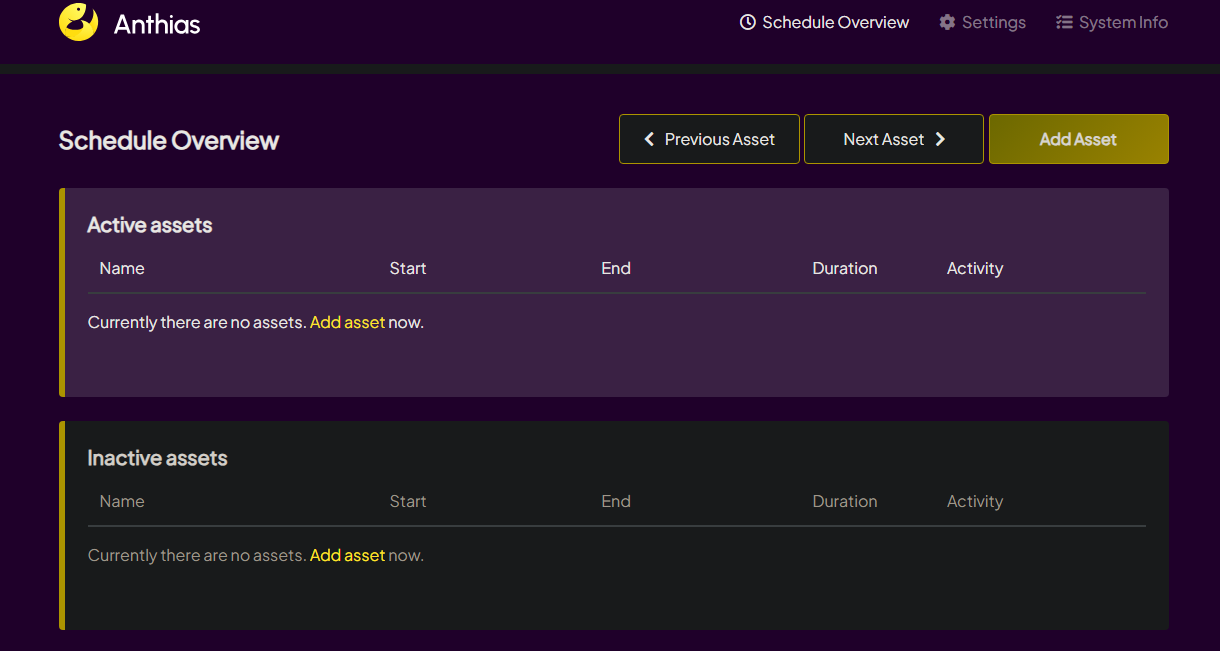
2) Select Settings from the top right:

3) From the Settings page, ensure the Default Assets toggle is enabled and hit Save Settings:
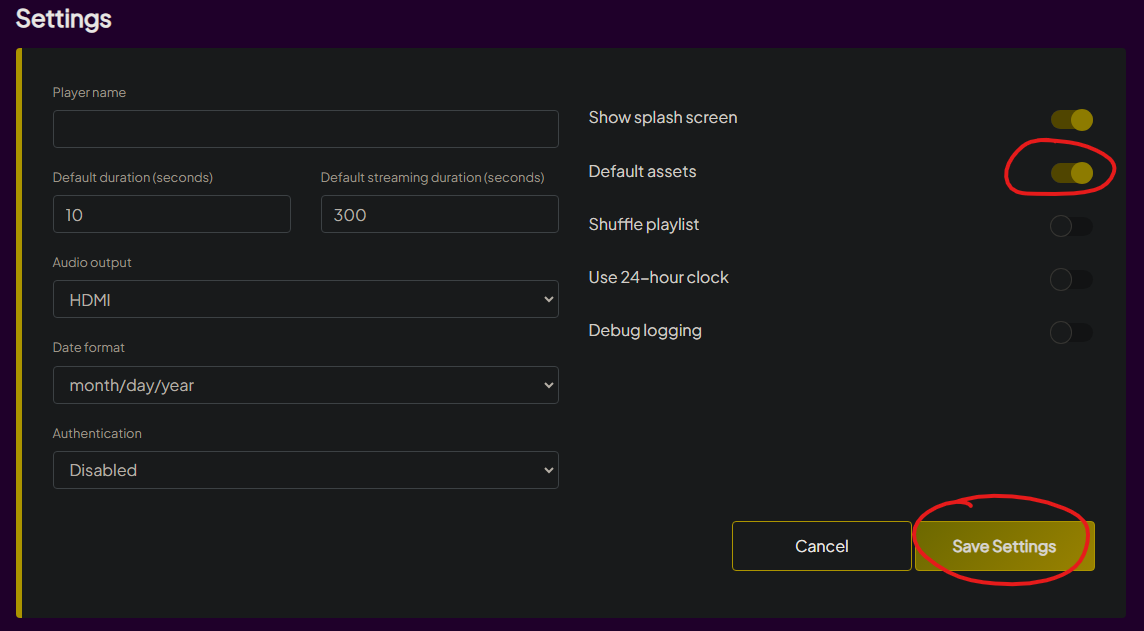
4) After Enabling and Saving, go back to Schedule Overview in the top left, and then disable Screenly Weather Widget and Hacker News (Note: the disabled Items then go to the bottom of the screen):
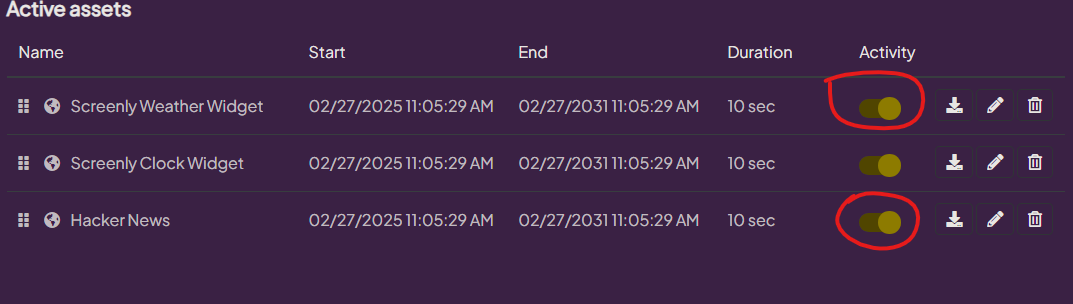
5) You will then want to set a proper Weather page. Add an asset by clicking Add Asset. In order to get the weather page to work correctly, you must edit the following URL with your schools' Latitude and Longitude highlighted below:
https://weather.srly.io/?lat=42.53&lng=-85.82
Paste your URL into the Asset URL box and hit Save.
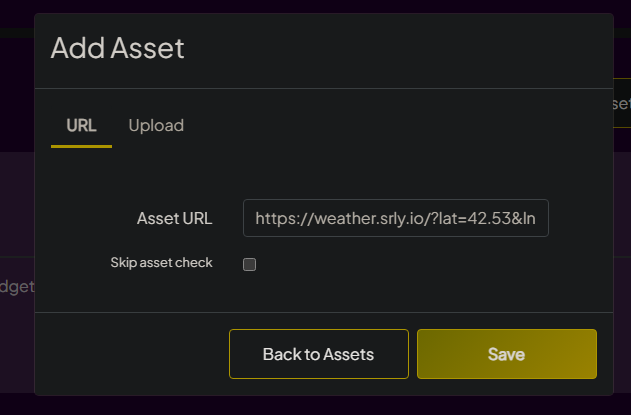
¶ Create Video from PowerPoint Slideshow