¶ New Staff First Time Setup
¶ Login to a device
1. Using any district-owned Windows laptop, select the OTHER user in the bottom left of the Windows sign-in screen
2. Enter in your full email address and password provided by HR

Alternative method
If using a laptop that is signed in under an existing staff member's account:
- Open Google Chrome
- Select the profile in the upper-right, and choose INCOGNITO window
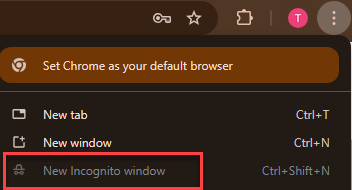
¶ Setup MFA
When setting up Microsoft Authenticator please follow the guide here OR follow the guide below. They will need their cell phone and a laptop/Chromebook/desktop to complete the setup process.
OPTIONAL: If your staff member elects to use a Yubikey please have them call the helpdesk at 269-250-9280 for setup after they have received the key.
¶ MFA Setup Guide for Microsoft Authenticator
On a computer open Google Chrome (incognito if you are signed in under someone else's account):
1. browse to www.office.com
2. login with your district credentials (full email address and password provided by HR)
3. You'll be presented with a series of screens. Keep hitting NEXT until you see a QR code
On your phone:
1. Open the authenticator app
2. Select the + sign in the upper right
3. add a 'work or school account'
4. Scan the QR code
Once you scan the code please be sure to select NEXT on the computer. That will prompt you to authenticate on your phone, which completes the process
¶ Update the Password
- Open the Microsoft Authenticator app
- Select your account from the list (Entra/SWMITECH first.last@district.org)
- Select the CHANGE PASSWORD option
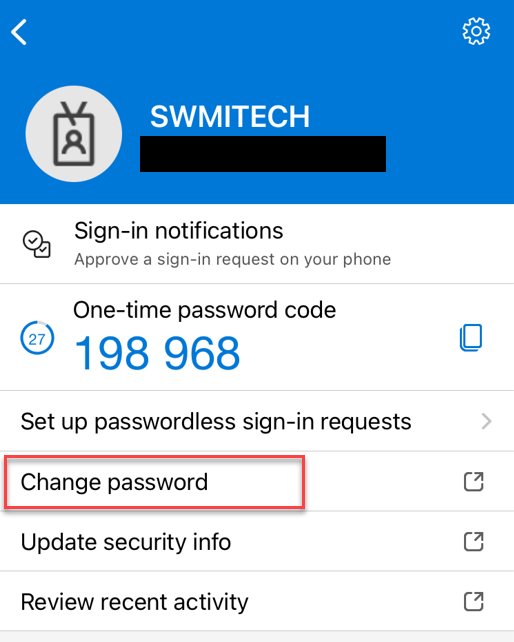
- A browser window will open with a sign in page. Select the “Can't access your account?” below the sign in
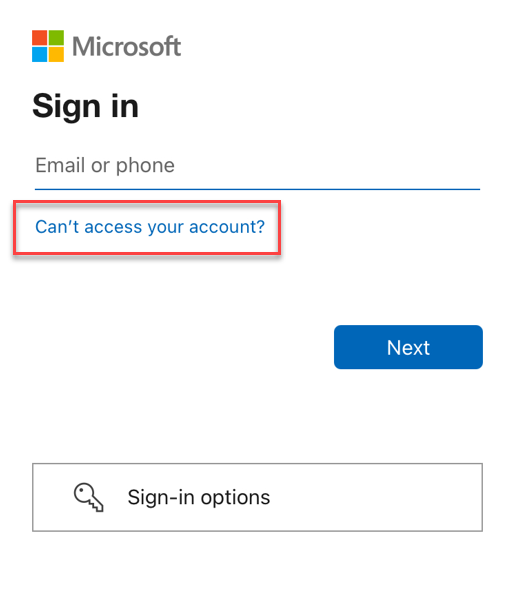
- The next page will have you enter your full email address and complete a Captcha
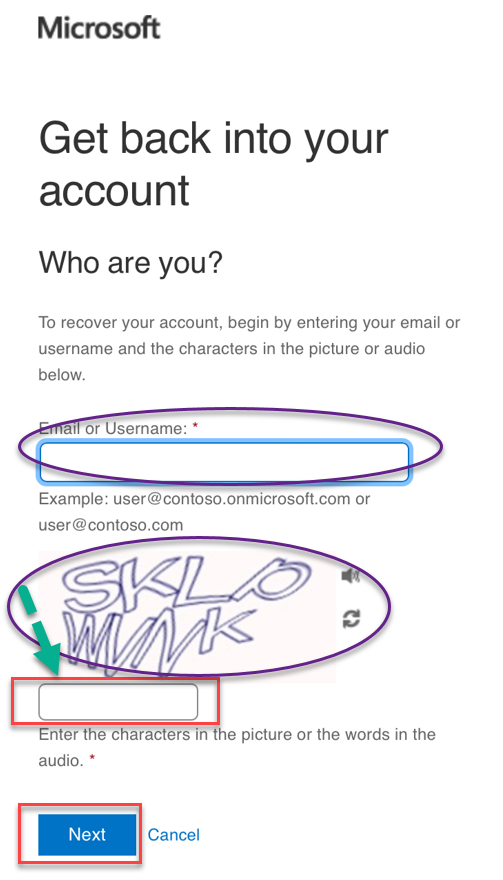
- Authenticate when prompted
- Enter a new password
¶ Password complexity
¶ Signing into Google Chrome
- Launch Google Chrome
- Select the profile bubble in the upper-right and Sign In
- Staff will be prompted for their password and authentication
- Select the ‘Sync Account’ prompt after it comes up
After these steps are complete, all bookmarks and passwords saved will tie to the account, and the STAFF folder will appear on the bookmark bar with several helpful links to various resources.
¶ Cell Phone Email Access (Optional)
If you wish to have your school email on your phone you will need to download the Outlook or Gmail app depending on which platform your school uses for email. Your email on your phone will not work unless you have set up Authenticator and use the proper email app.