¶ How to Rearrange Your Monitor Displays
¶ Access Display Settings
Right-click anywhere on your desktop, and choose DISPLAY SETTINGS
¶ Identify your displays
To see which number corresponds to a display, select Start, then search for settings. Select Settings > System > Display > Identify. A number appears on the screen of the display it's assigned to.
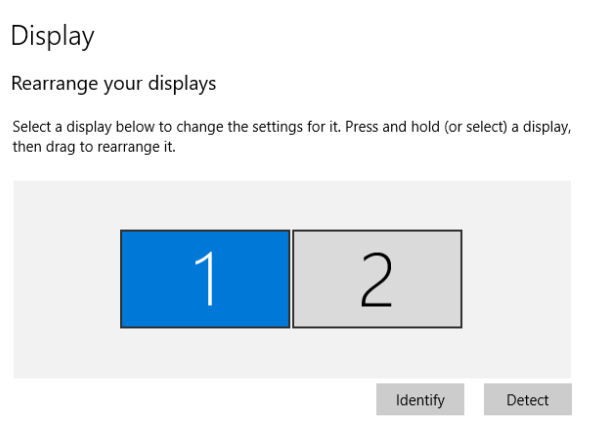
¶ Arrange your displays
If you have multiple displays, you can change how they're arranged.
In Display settings, select and drag the display to where you want. Do this with all the displays you want to move. When you're happy with the layout, select Apply. Test your new layout by moving your mouse pointer across the different displays to make sure it works like you expect.
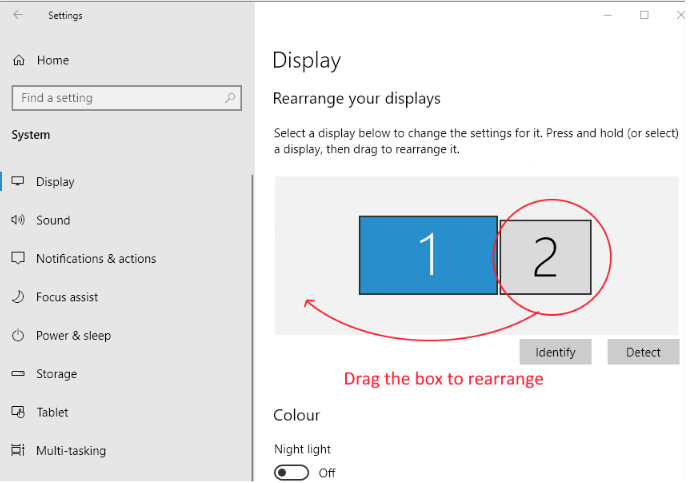
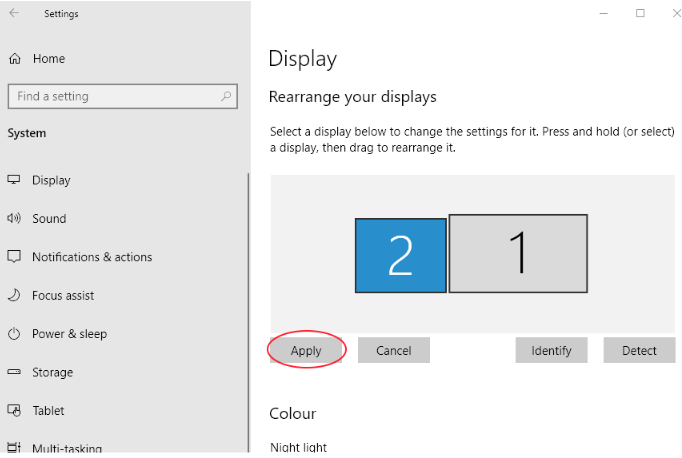
¶ Select multiple displays
In the Multiple Displays drop box, select an option from the list to determine how your desktop will display across your screens.
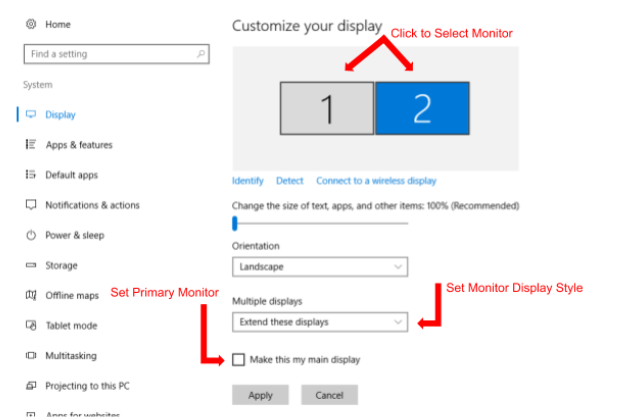
¶ Select main display monitor
From the display, select the monitor you wish to be your main display.
Check the box that says "Make this my main display." The other monitor will automatically become the secondary display. When finished, click [Apply].