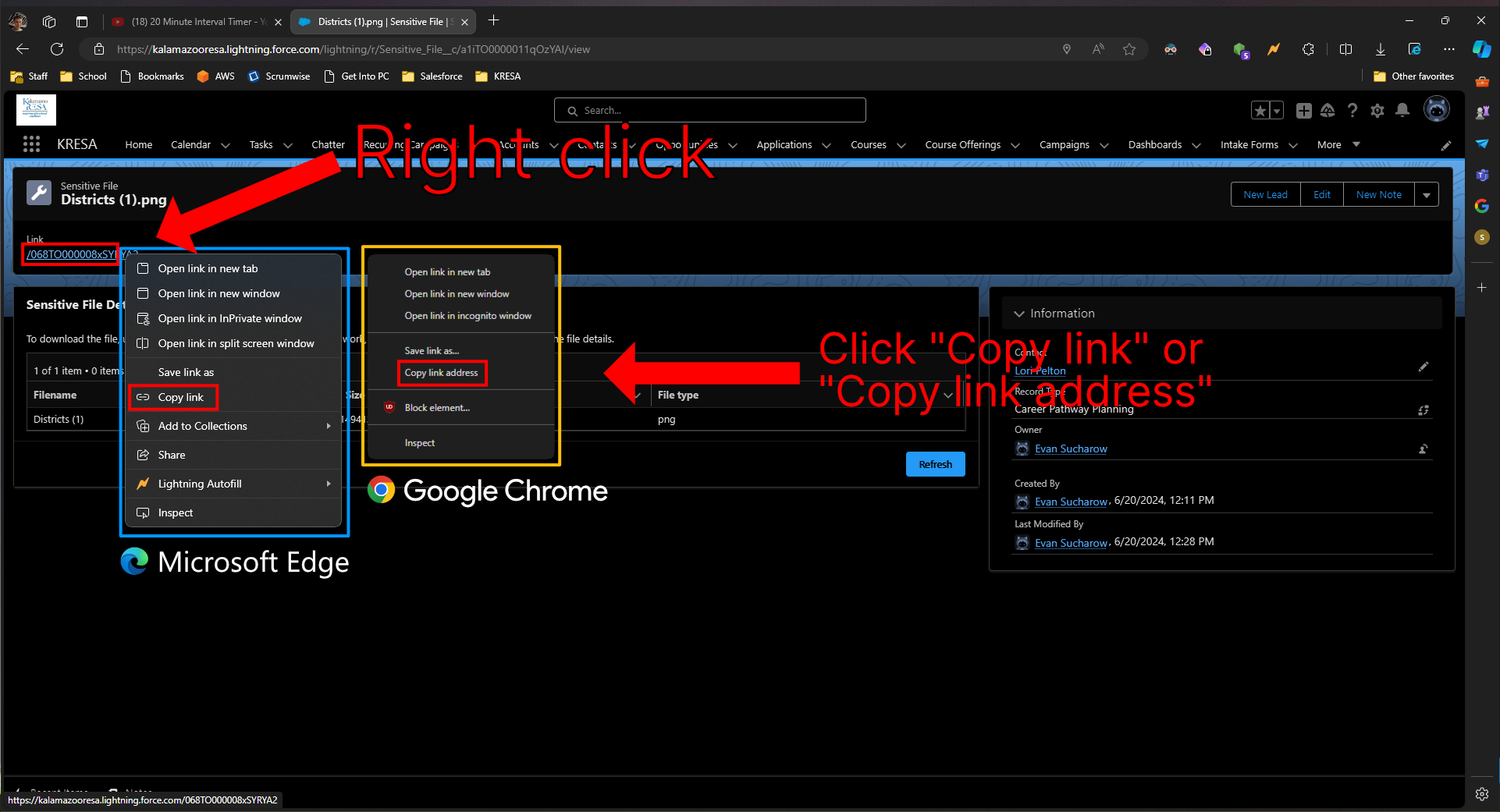¶ Sensitive Files (PDF)
¶ Creation
¶ From Contact
-
From the Contact page, click on or hover over the Sensitive Files option under Related List Quick Links. If you click on it, the list of that Contact's Sensitive Files will appear full screen. If you hover over it, it will appear in a box over the Contact's page.
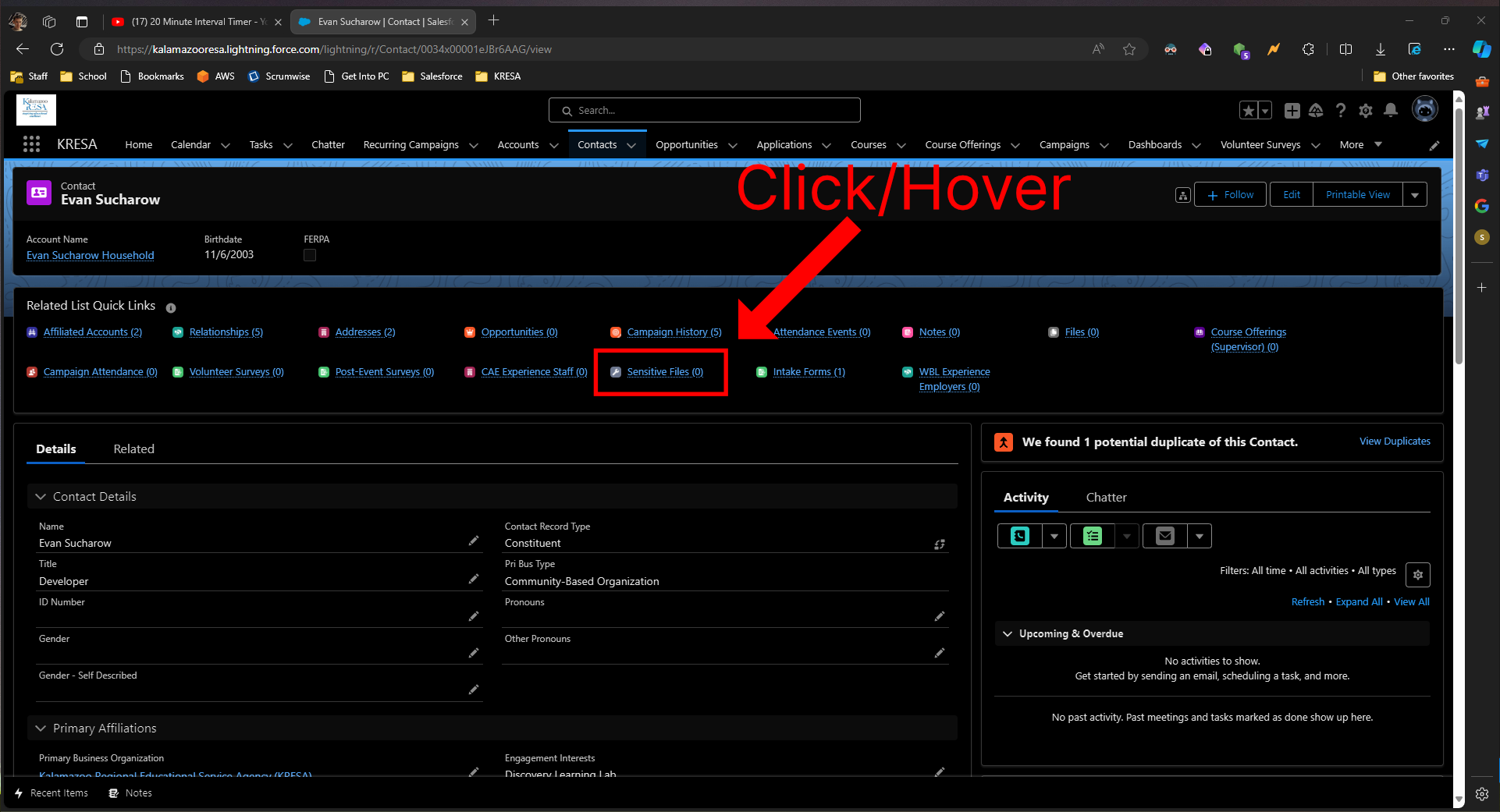
-
Once you're viewing the Sensitive Files list, click on the New button. This will appear whether you hover or click on the Sensitive Files option.
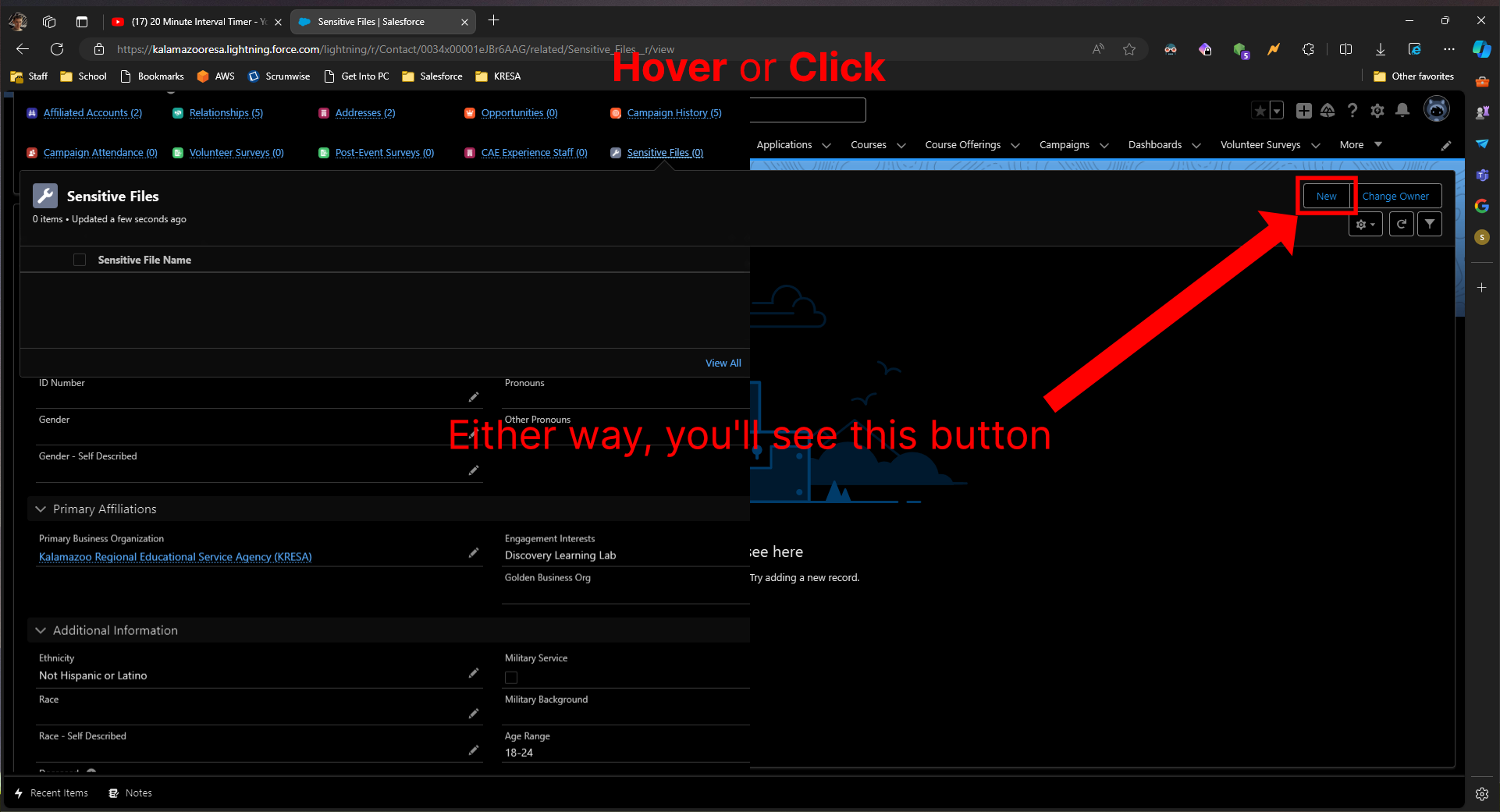
-
Now click Save. This will create the Sensitive File. This creates the secured container which will store the file and keep it private only to authorized users.
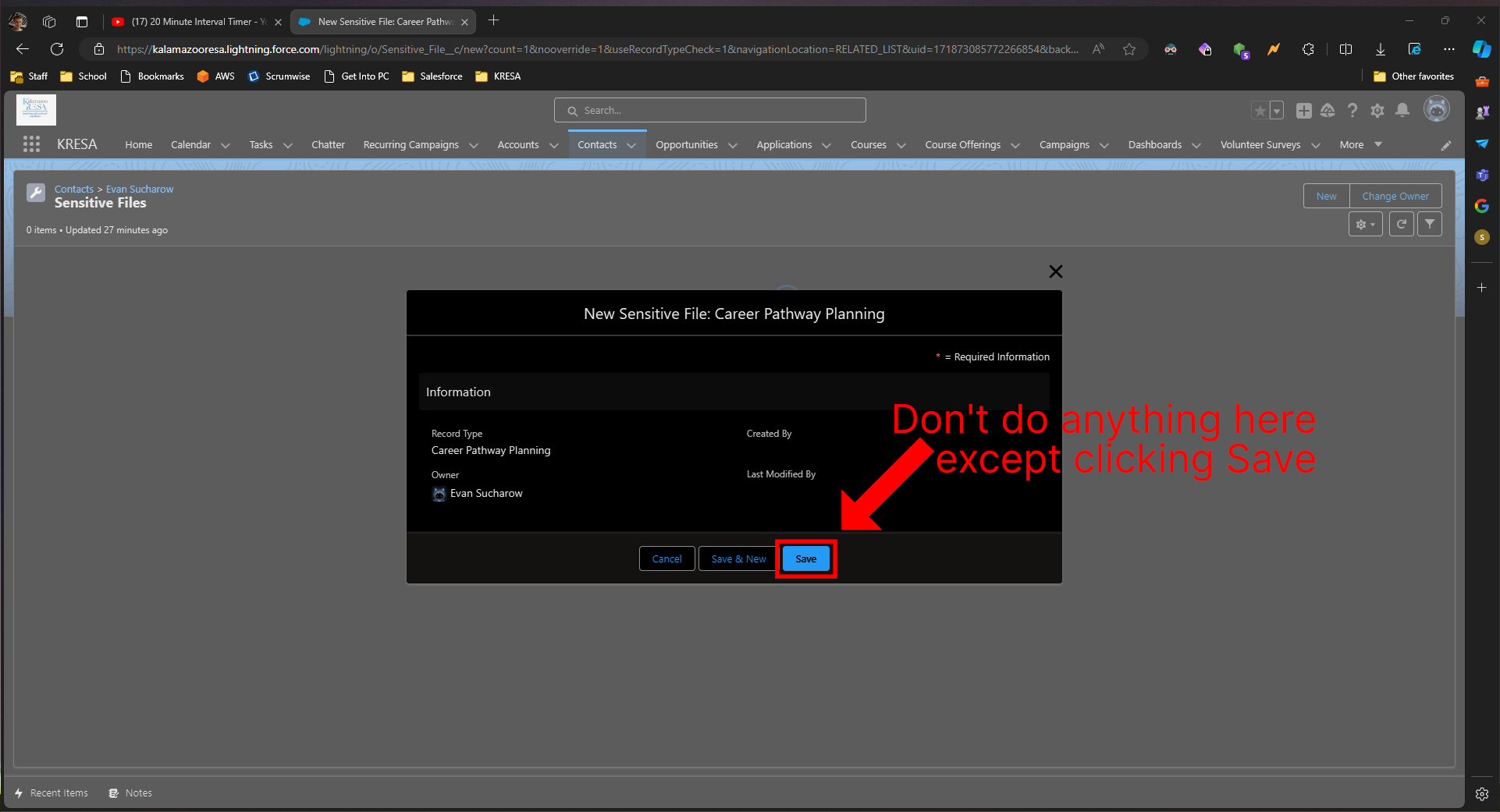
-
You'll notice a randomized file name. This will change once you upload the file. For now, click on the temporary file name.

-
You will now see the file details. Complete the following:
- Click Upload Files.
- In the file selection dialog, select the file that you wish to upload.
- Click Open. Please note that the filename will not appear on the page even after clicking Open.
- Click Submit.
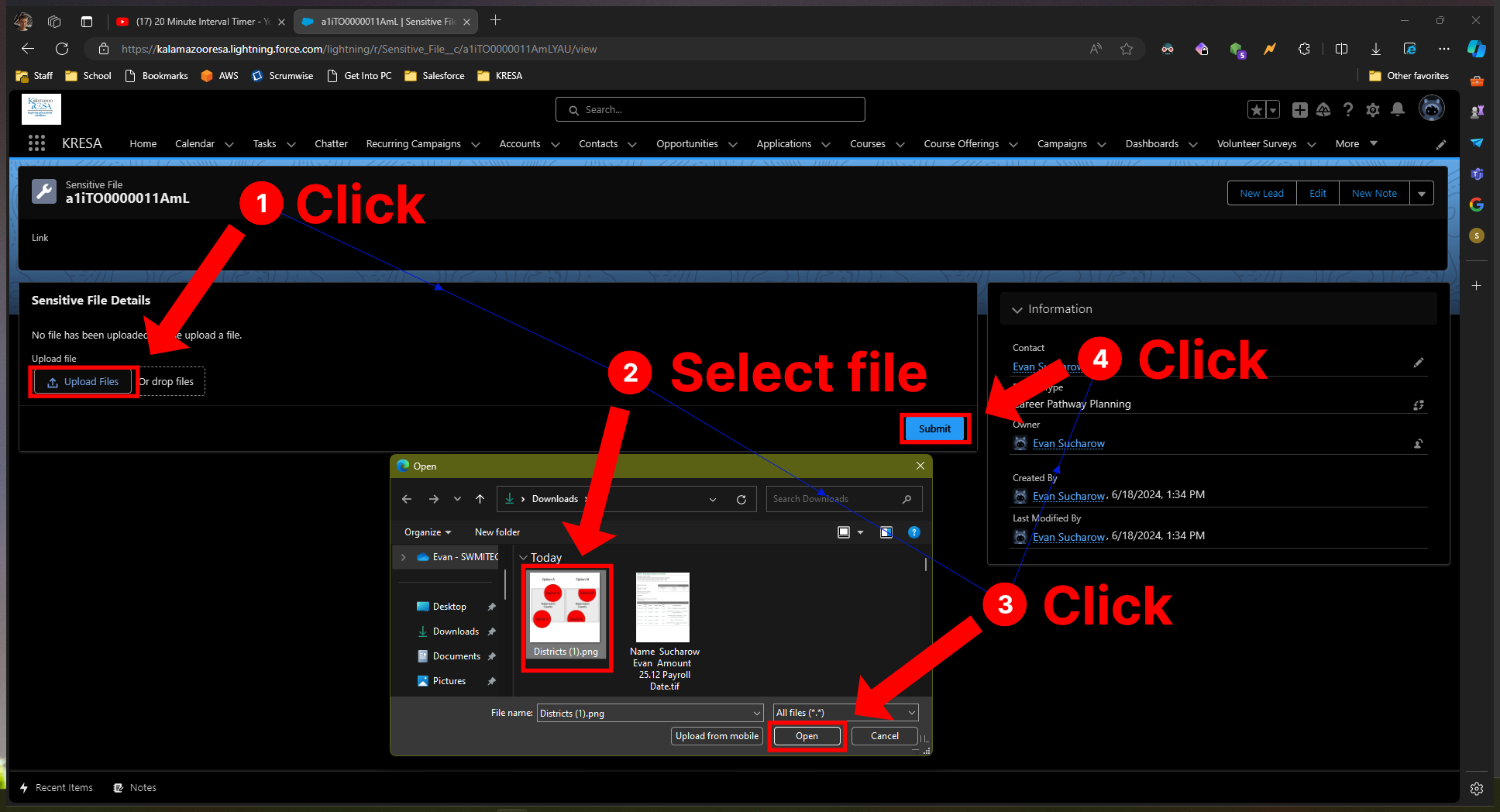
-
To download the file, click on the download link. Please note that this link will not work if you copy or share it. See the bottom of this page for more details on what to do in this scenario.
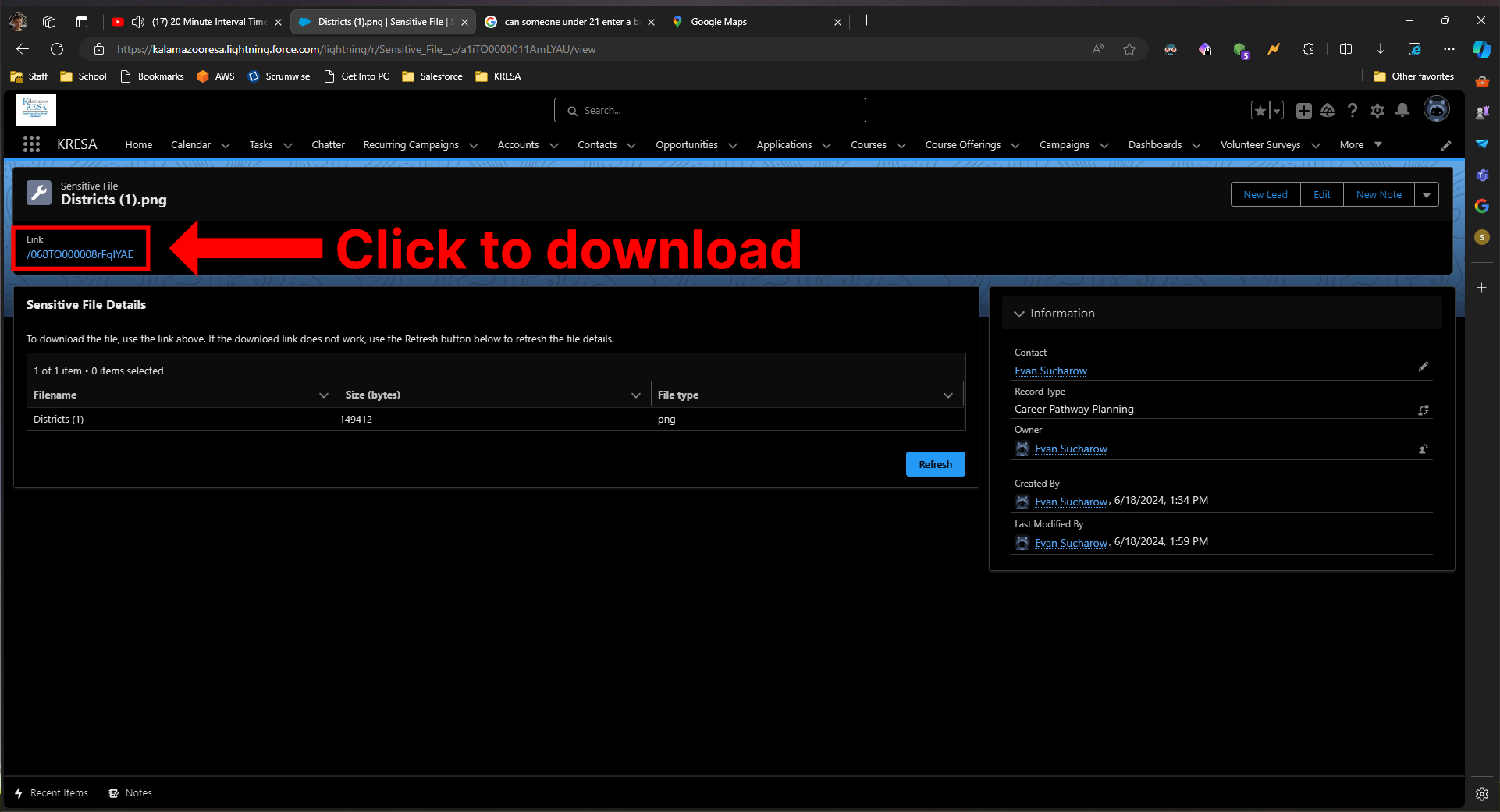
¶ From Intake Form
-
When uploading a file, be sure to check the applicable file upload checkbox, and rename the file before uploading in such a way to make it clear what is being uploaded.
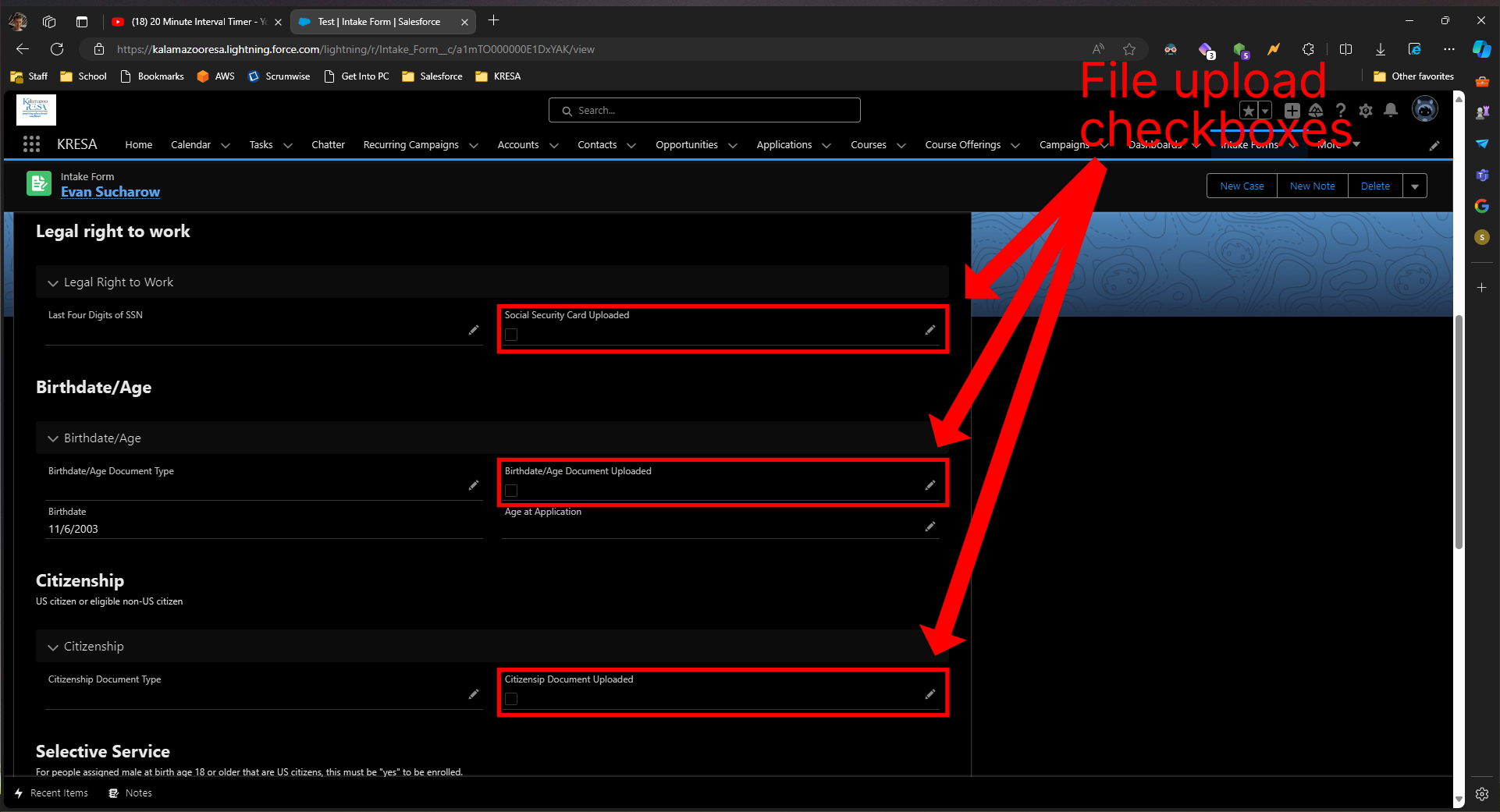
-
From the Intake Form page, click on or hover over the Sensitive Files option under Related List Quick Links. If you click on it, the list of Sensitive Files for that Intake Form will appear full screne. If you hvoer over it, it will appear in a box over the Intake Form's page.
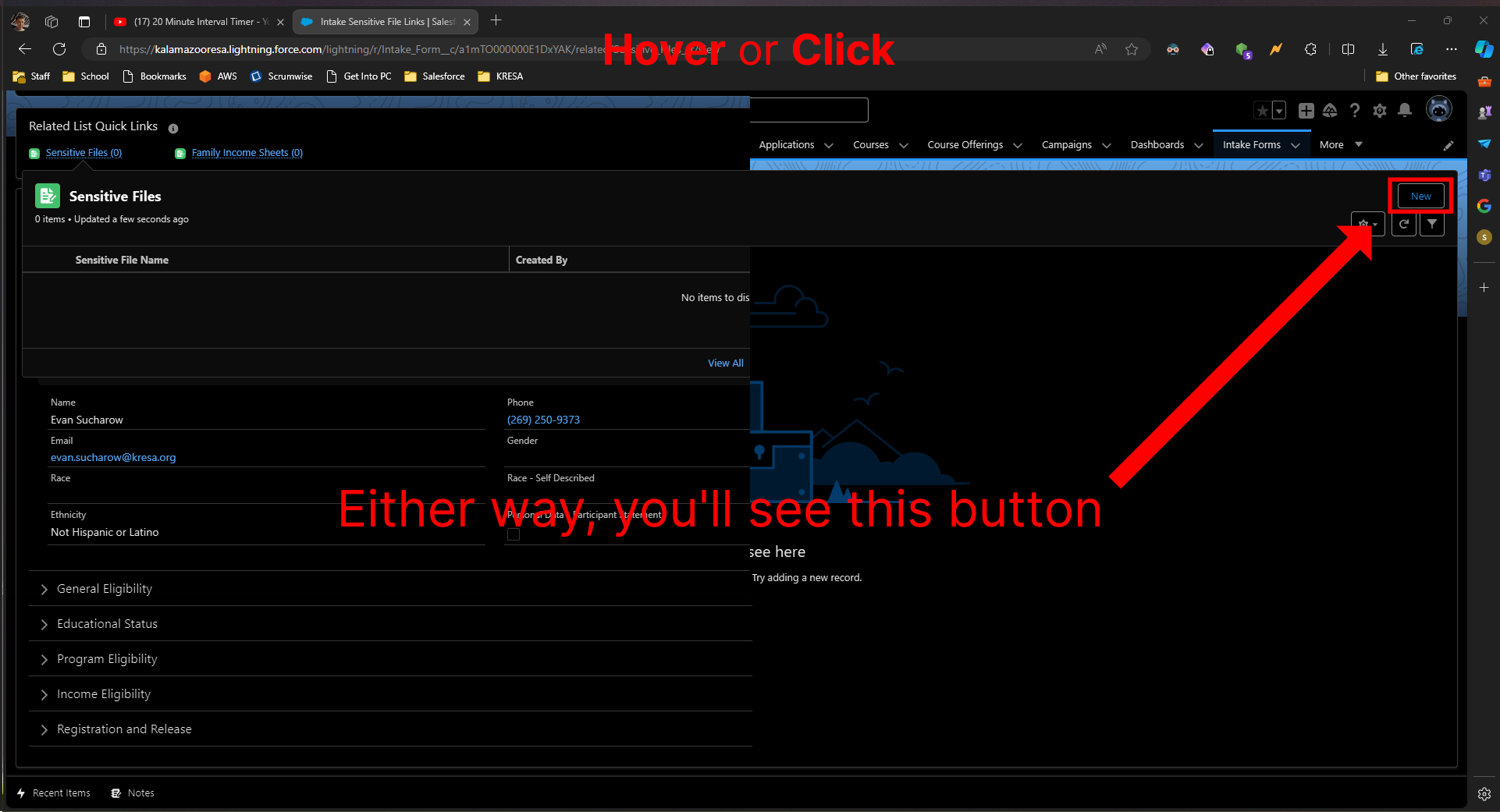
-
Now, create the Intake Sensitive File Link. This is what links the Sensitive File to the Intake Form. Click inside the second field to create the Sensitive File.
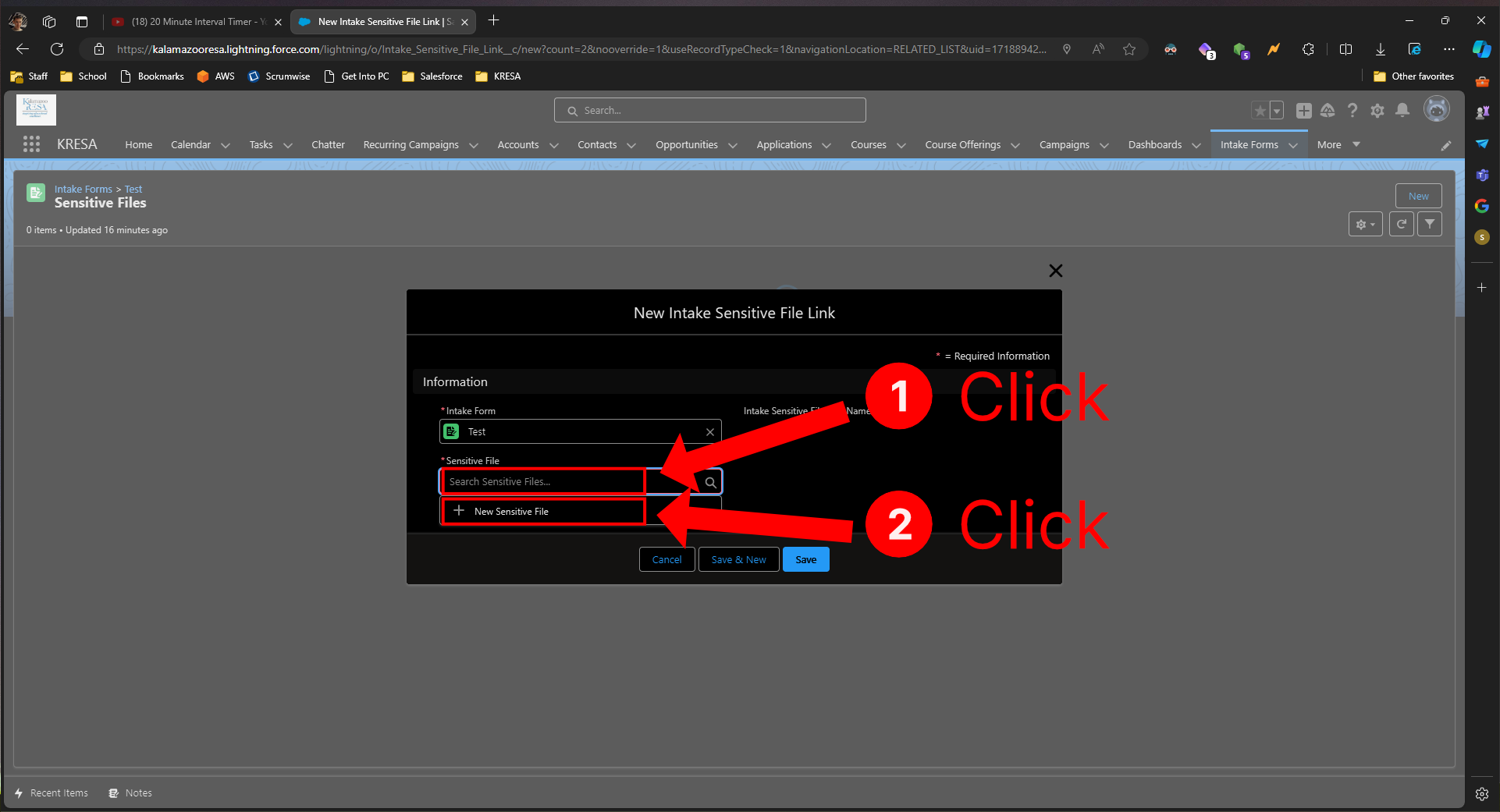
-
Now, you will see options for creating a Sensitive File. First, name the file. Please note that this is just a temporary name. Once you upload the file, it will display under the filename you set on your local machine.
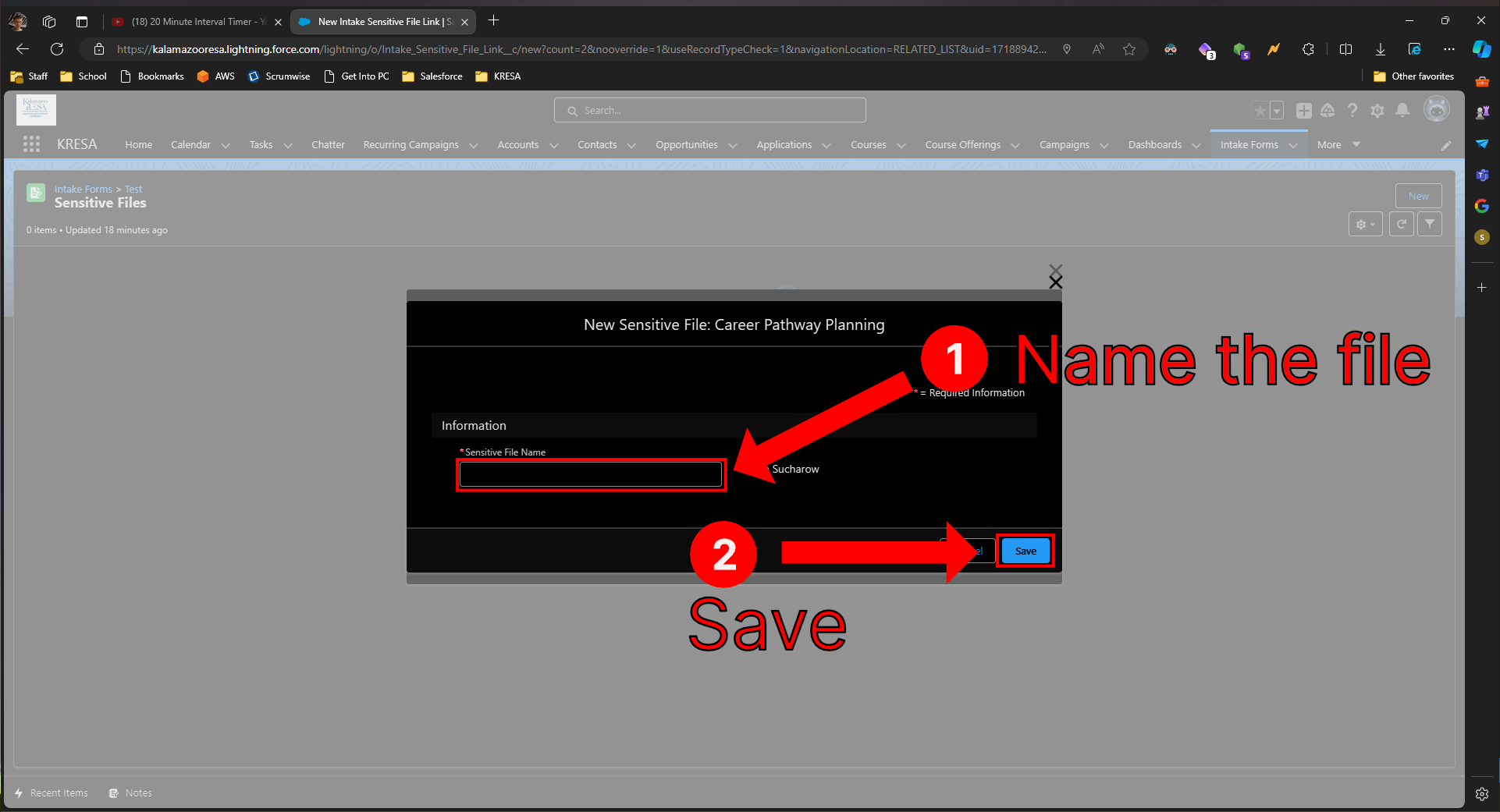
-
Once you save the Sensitive File, you must save the Intake Sensitive File Link. Click Save again to do this.
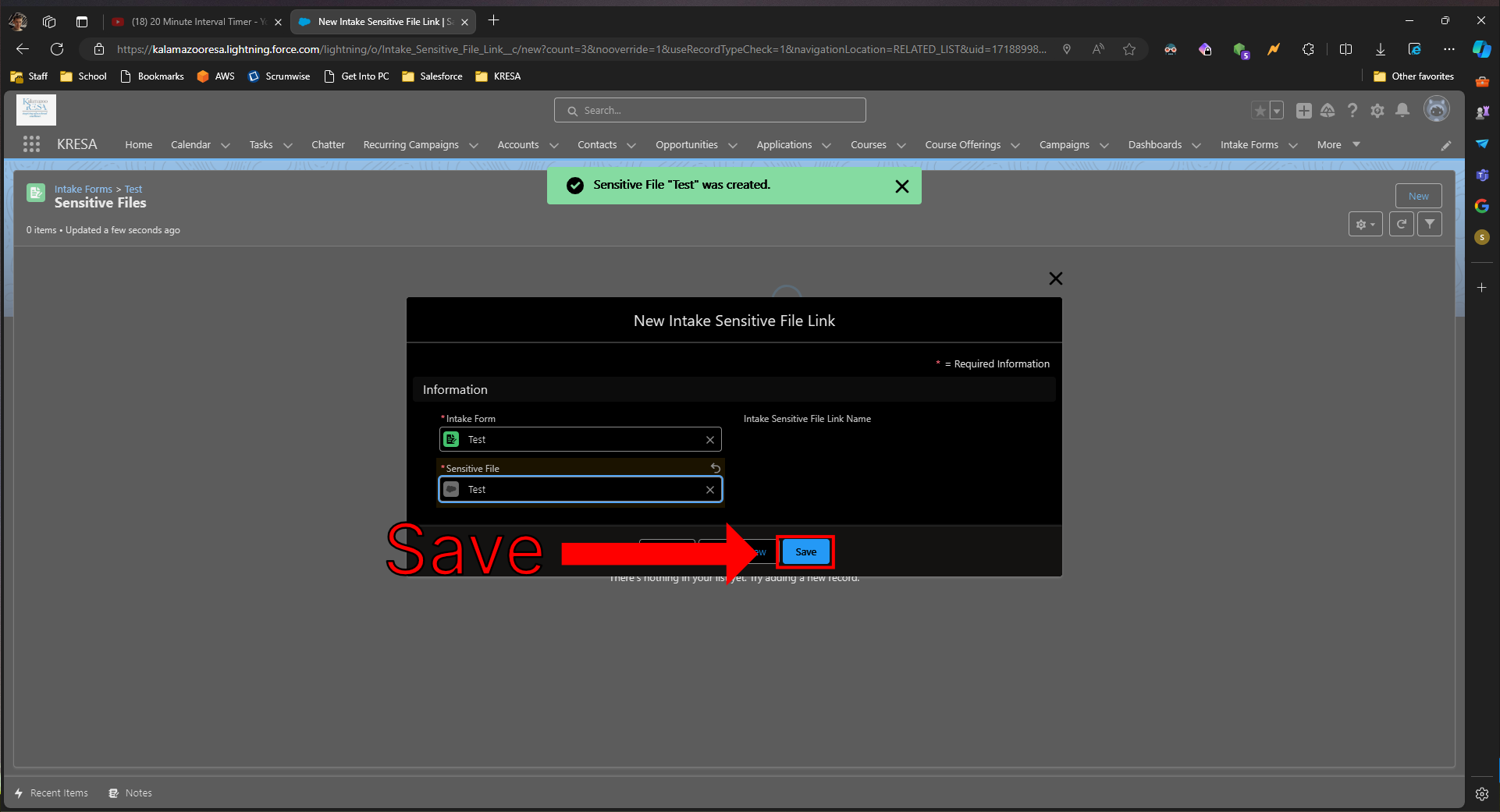
-
Now, click on the Sensitive File.
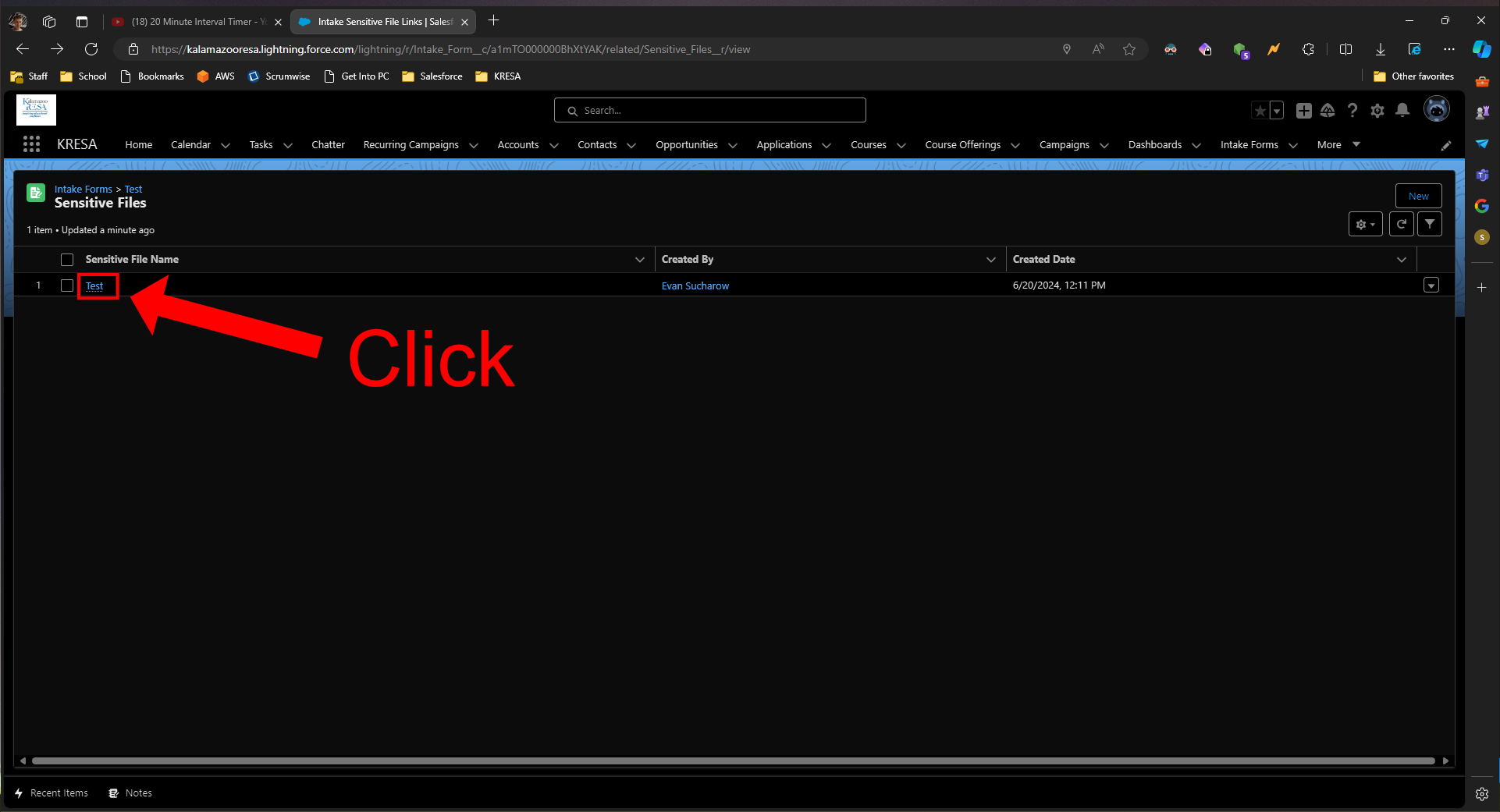
-
You will now see the file details. Complete the following:
- Click Upload Files.
- In the file selection dialog, select the file that you wish to upload.
- Click Open. Please note that the filename will not appear on the page even after clicking Open.
- Click Submit.
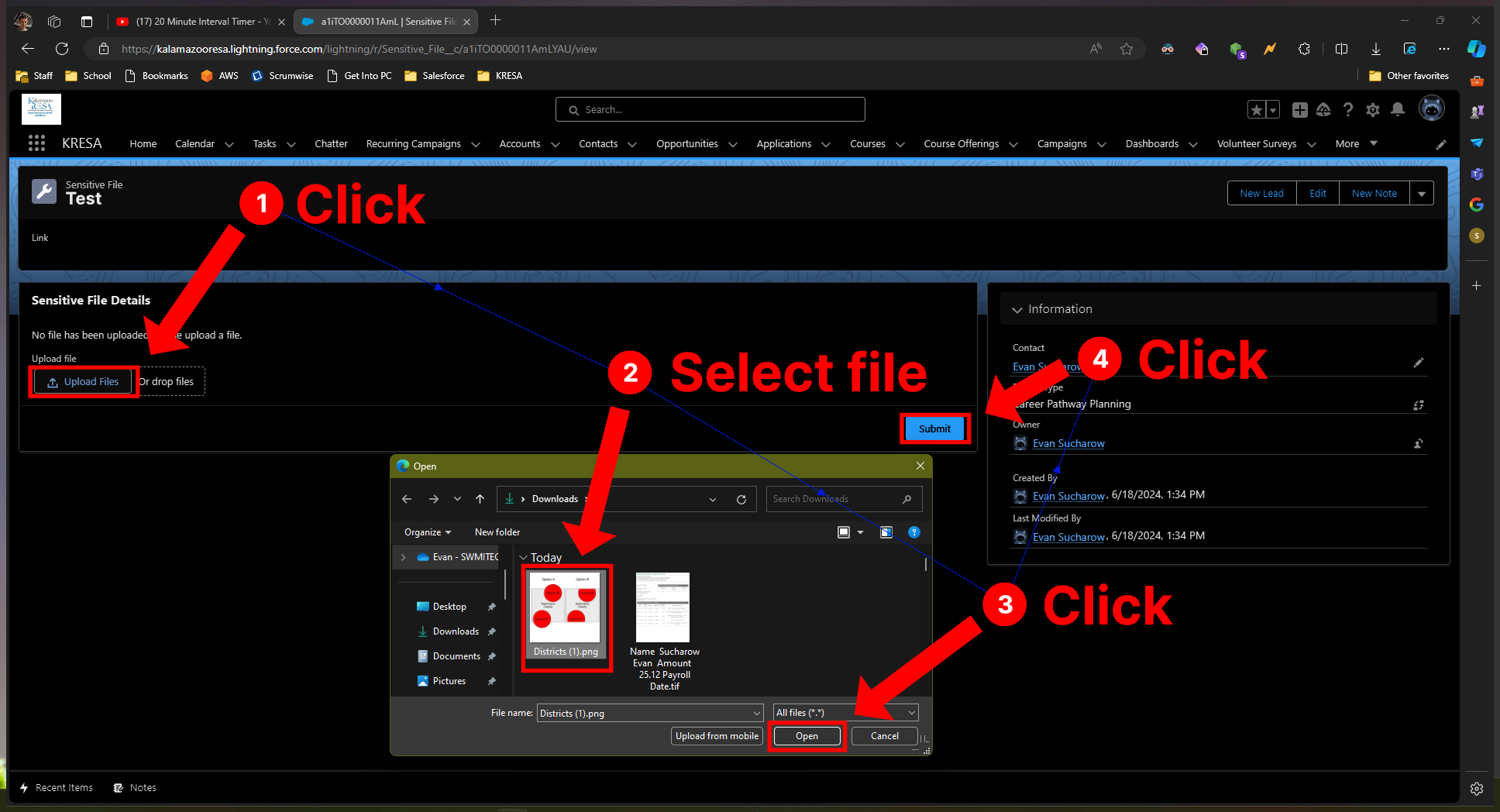
-
To download the file, click on the download link. Please note that this link will not work if you copy or share it. See the bottom of this page for more details on what to do in this scenario.
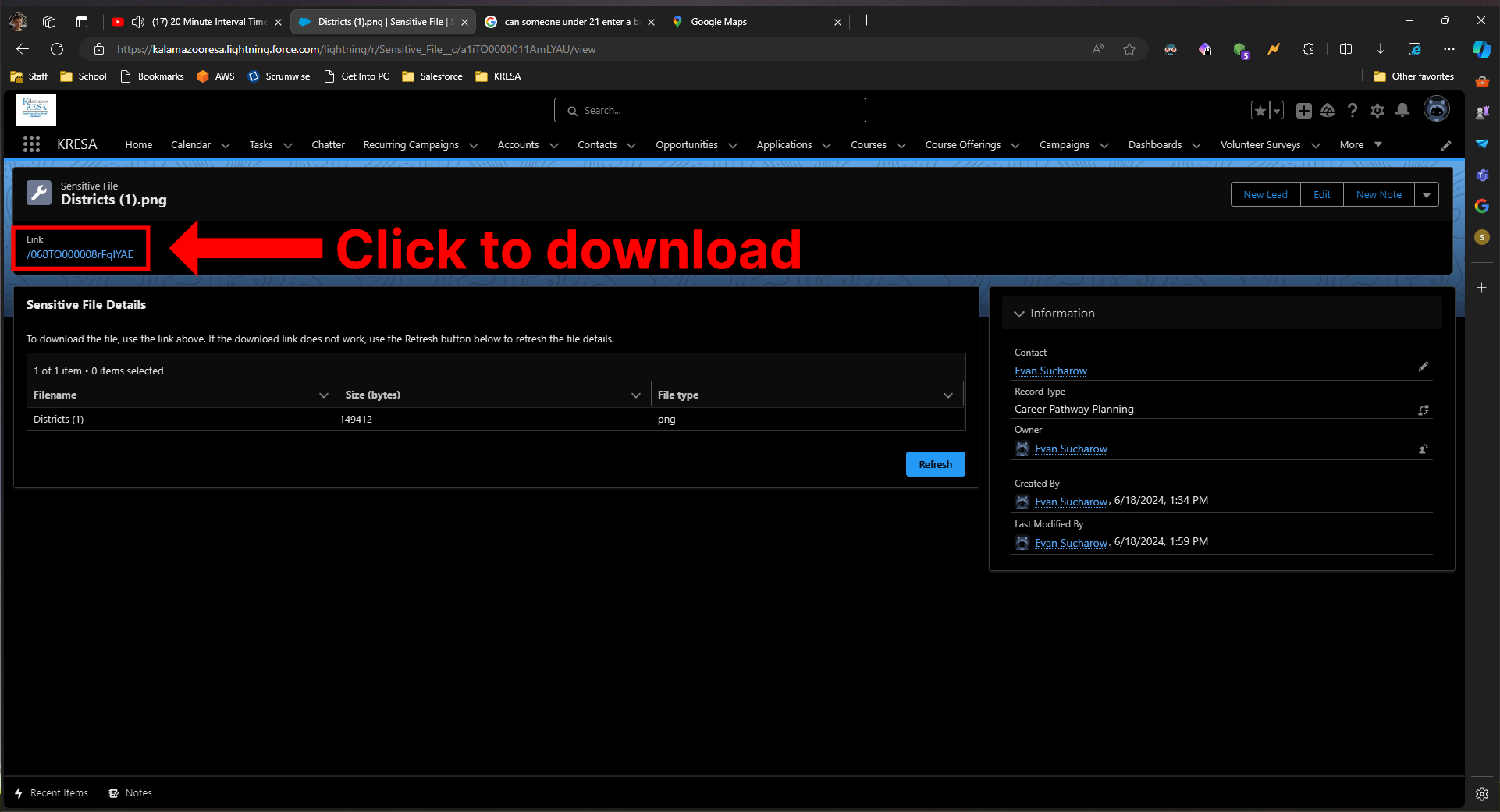
¶ Accessing Sensitive Files
¶ From Contact
-
Open a Contact, and click/hover over the Sensitive Files related list.
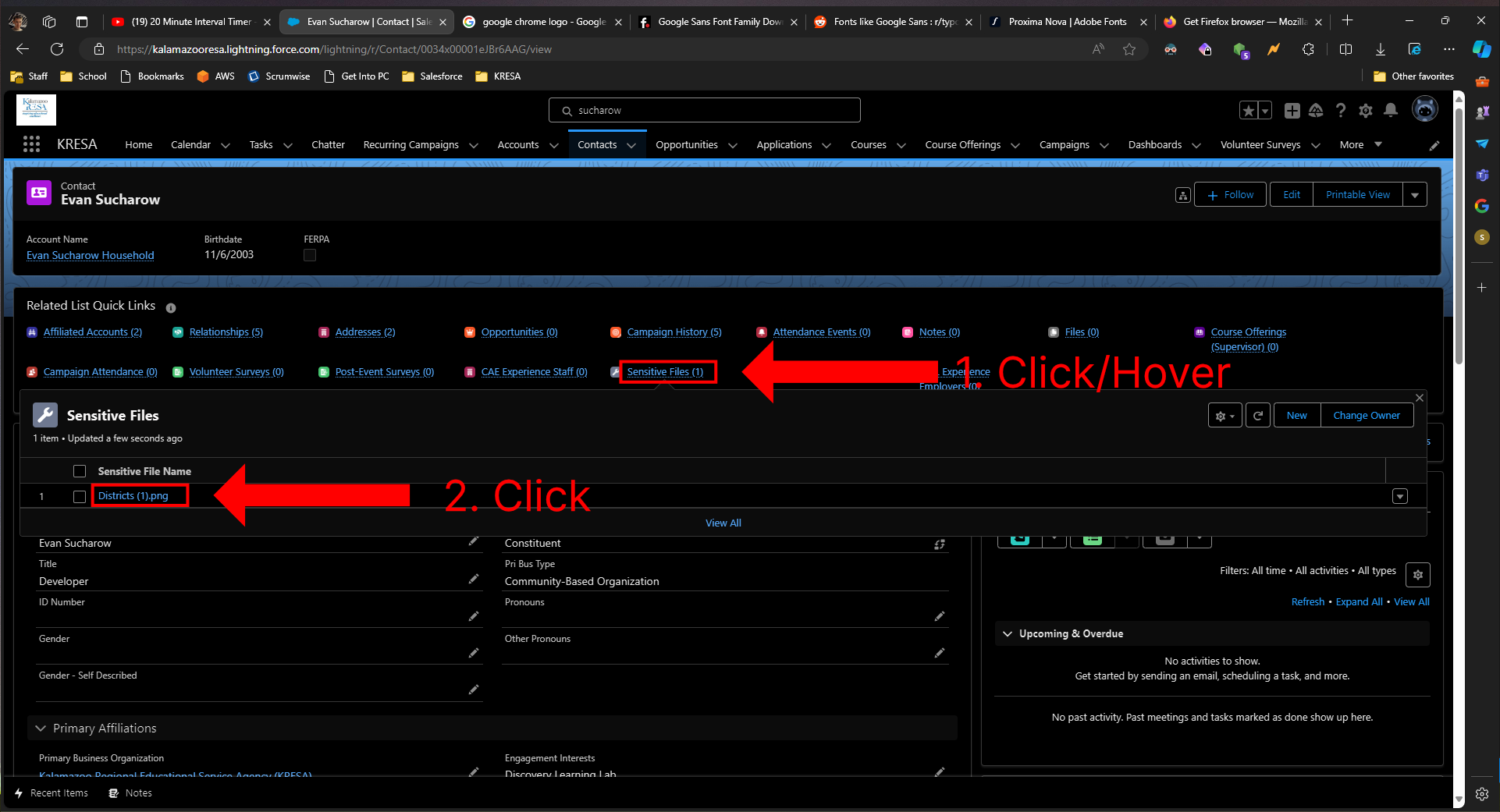
-
To download the file, click on the download link. Please note that this link will not work if you copy or share it. See the bottom of this page for more details on what to do in this scenario.
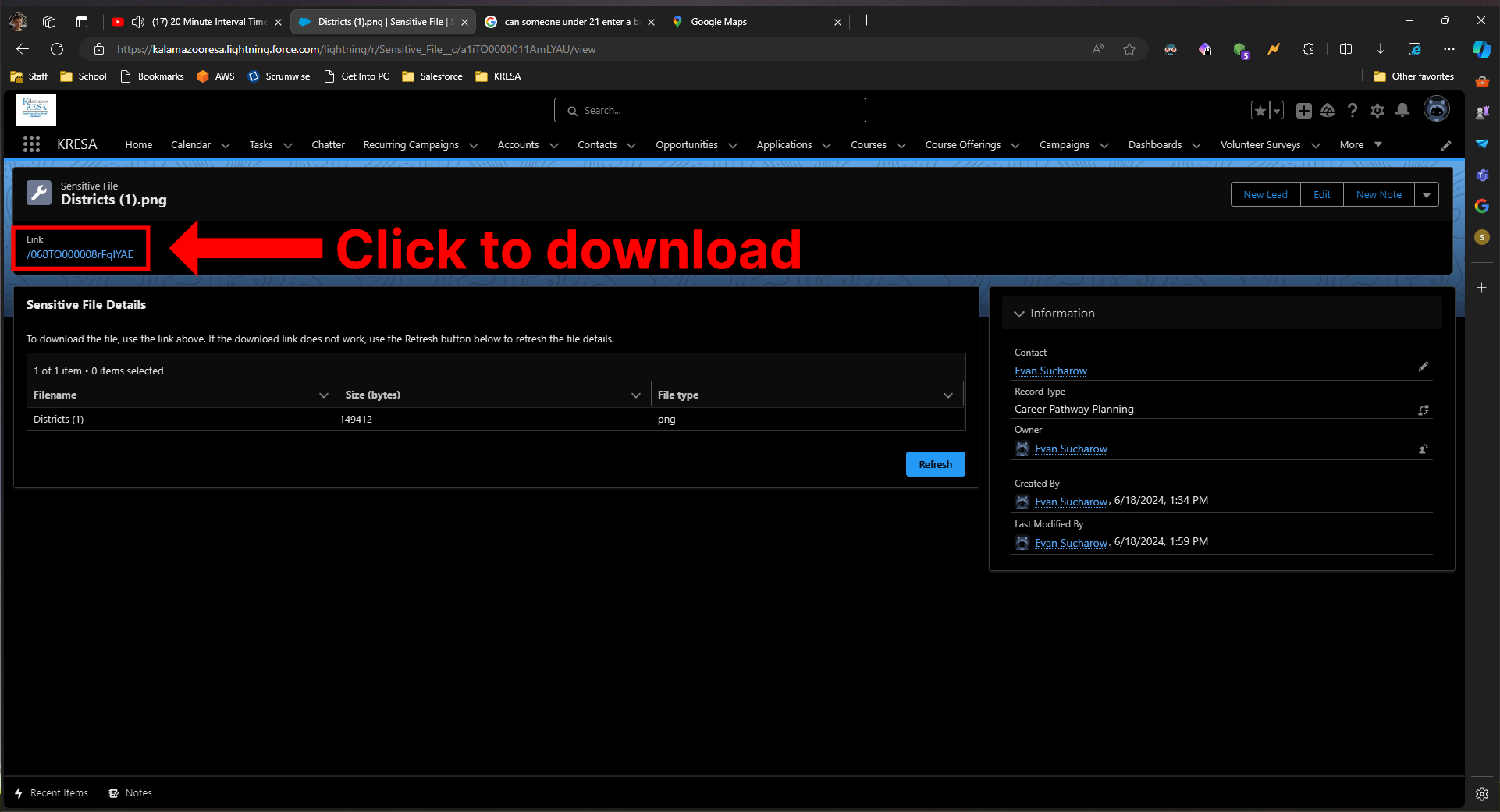
¶ From Intake Form
-
Open an Intake Form, and click/hover over the Sensitive Files related list.
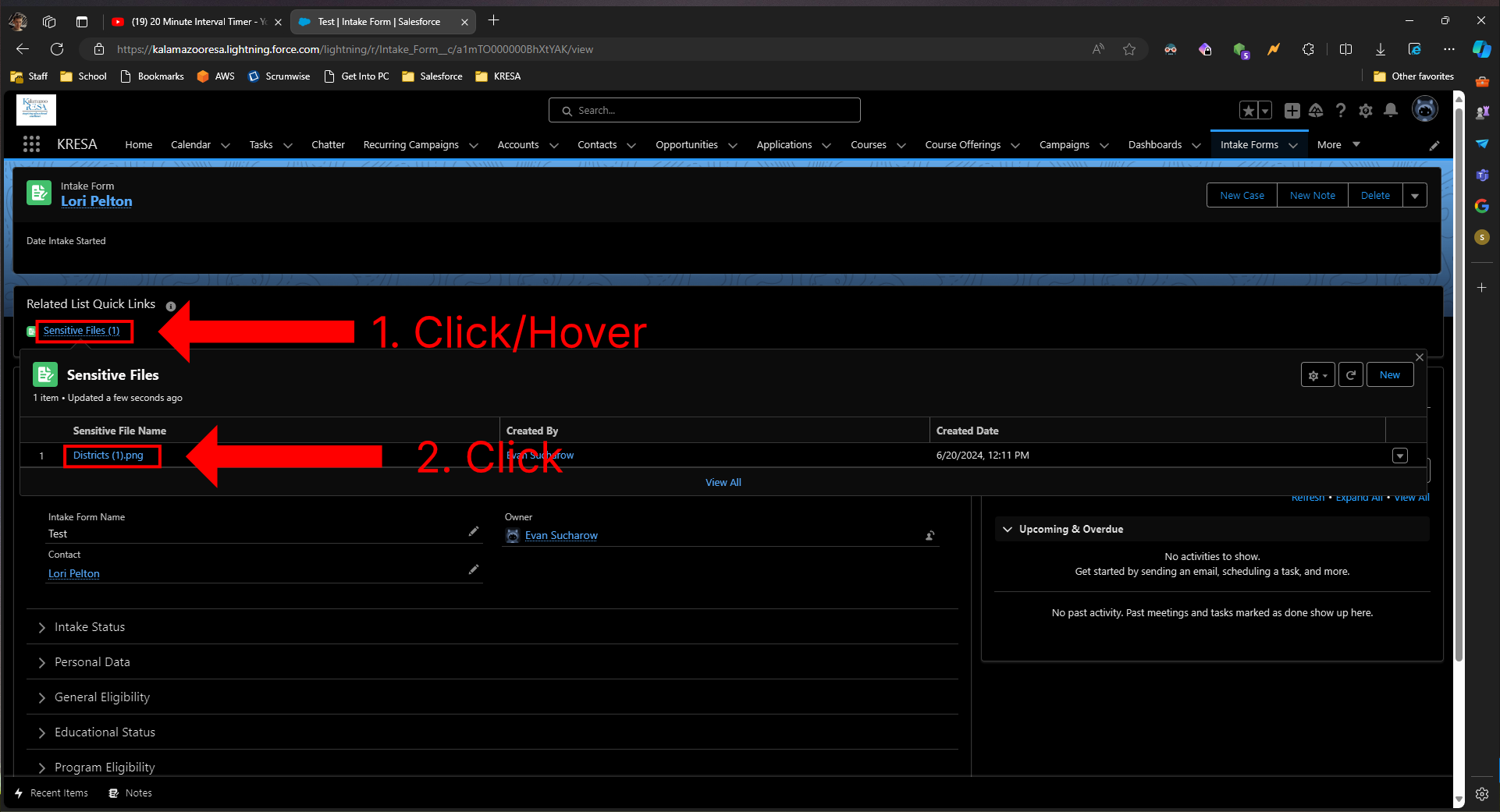
-
To download the file, click on the download link. Please note that this link will not work if you copy or share it. See the bottom of this page for more details on what to do in this scenario.
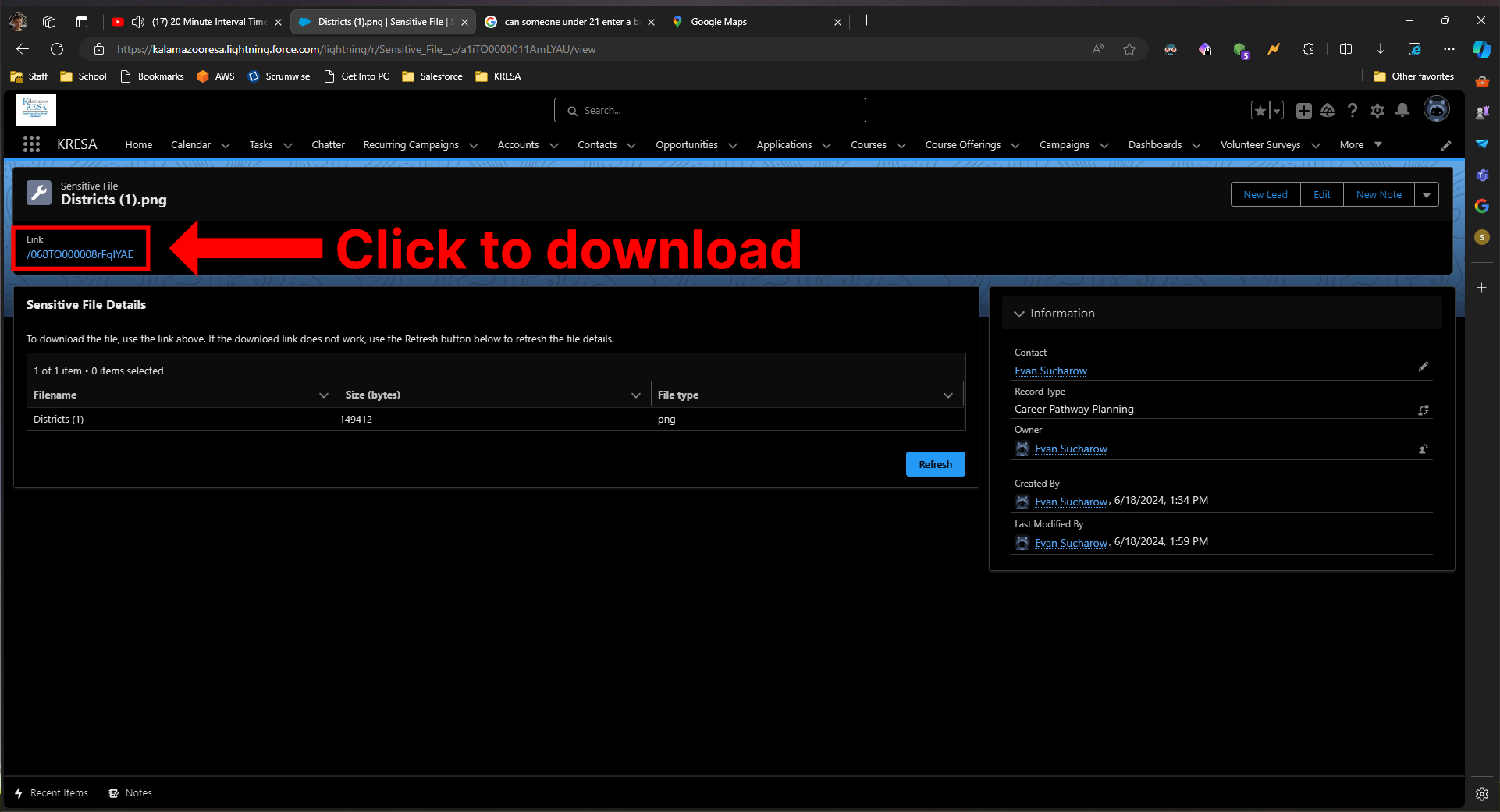
¶ Getting the download link
If you need to copy the link to save or send to someone else, you can't copy the text from Salesforce. Instead, right-click on the link and click "Copy link" (Microsoft Edge) or "Copy link address" (Google Chrome).