¶ Install and Configure Forticlient VPN on a SWMITECH managed computer
¶ Made by SWMITECH Documentation with Scribe
This guide provides a straightforward, step-by-step process for installing and configuring FortiClient VPN on your system, ensuring secure remote access. It simplifies the installation by clearly outlining each action required, making it accessible even for those with minimal technical expertise. Please note, you must have the appropriate security group access, see your district's HR department to get added to the appropriate VPN group. Most users do not need VPN access unless accessing security cameras, door access, or servers.
1. Open Start Menu
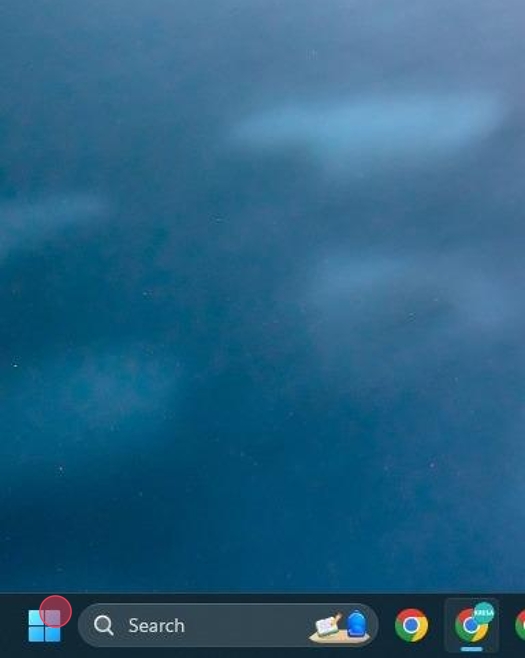
2. Search "Company Portal" and click on the app

3. Click "Search apps" Search "VPN"

4. Click "FortiClient VPN"

5. Click "Install"

6. Double-click "FortiClient VPN" on the desktop or open from start menu

7. Click here to acknowledge

8. Click "I accept"

9. Click "Configure VPN"

10. Click "Connection Name.
Enter "vpn.swmitech.org" as connection name
Enter "vpn.swmitech.org" in remote gateway

11. Check "Enabled Single Sign On (SSO) for VPN Tunnel
Check "Use External browser as user-agent for saml user authentication"
Your configuration should look like this:

12. Click "Connect"

Alert: You will be prompted to login to your school/work account in a browser and fulfill MFA requirements.
13. You will be connected to the VPN

¶ Made with Scribe
¶ Installing as a vendor or user outside of the organization
Navigate to https://vpn.swmitech.org/ in a browser.
Click Single Sign-On
You will be prompted to sign into your account and fulfill MFA requirements. Note: If you browser tries to sign in automatically to another account, use Incognito mode to access https://vpn.swmitech.org/
A guide to setting up MFA can be found here.
After signing in, click download FortiClient.
Download and install the Forticlient. Alternatively you can also download directly from FortiClient's website (VPN Only Install)
Double-click "FortiClient VPN" on the desktop or open from start menu

Click here to acknowledge

Click "I accept"

Click "Configure VPN"

10. Click "Connection Name.
Enter "vpn.swmitech.org" as connection name
Enter "vpn.swmitech.org" in remote gateway

Check "Enabled Single Sign On (SSO) for VPN Tunnel
Check "Use External browser as user-agent for saml user authentication"
Your configuration should look like this:

Click "Connect"

Alert: You will be prompted to login to your school/work account in a browser and fulfill MFA requirements.
You will be connected to the VPN

If you do not get the VPN Connected screen as shown above you may need to install the latest Microsoft Visual C++ redistributable, which can be obtained here:
https://learn.microsoft.com/en-us/cpp/windows/latest-supported-vc-redist?view=msvc-170