Before continuing please work with IT to get access to the mobile client. Mobile is enabled on the back end on a user by user case.
¶ Avigilon ACC Mobile 3 Download Links
Apple and Android download link here
Install the app to get access to cameras offsite
¶ Login Steps
From your phone open the ACC Mobile 3 app once it has been installed
Enter your email address and select Next
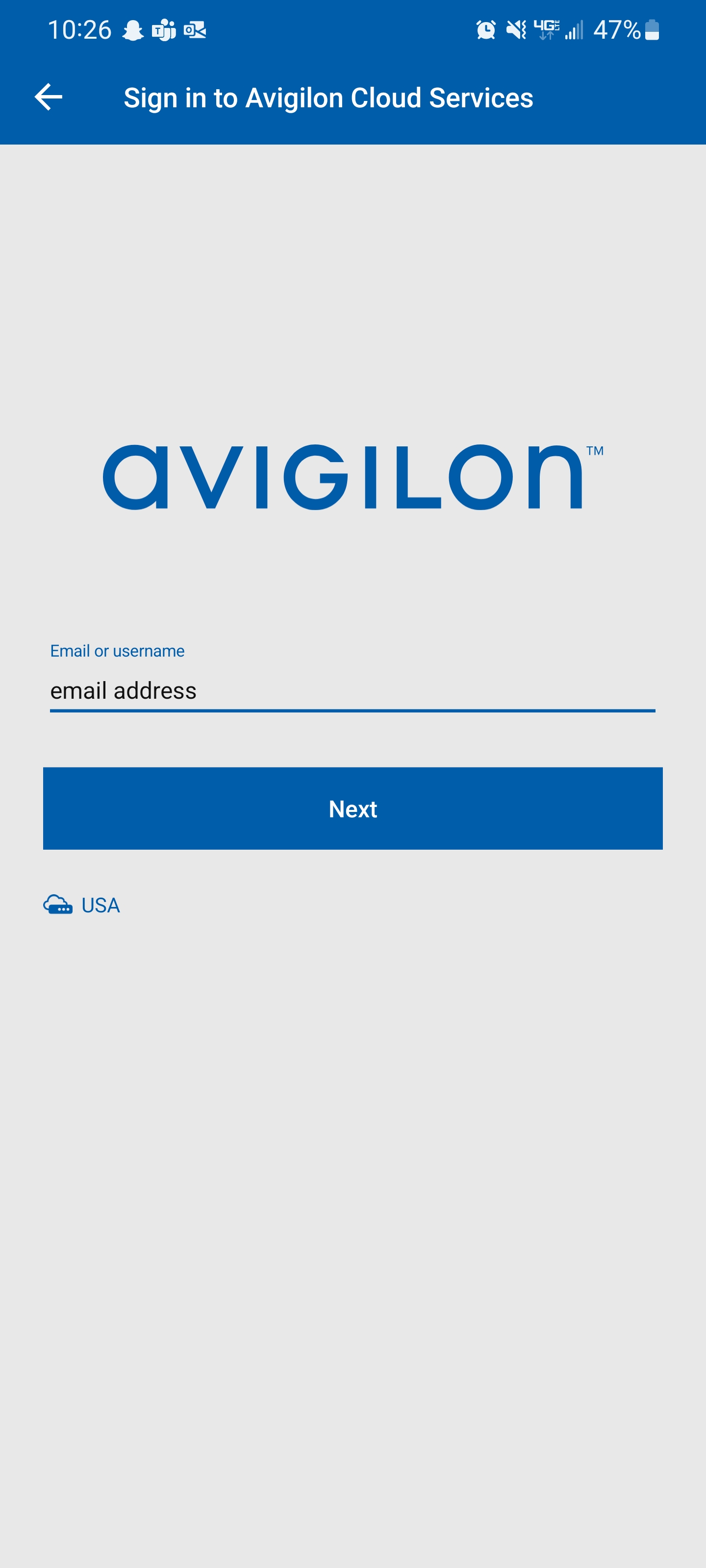
You will be redirected to the SWMITech Login Screen
Enter your password (this will be your computer login password)
Click Sign In

¶ Accessing Cameras
¶ Live View
Once logged in you will see the below screen
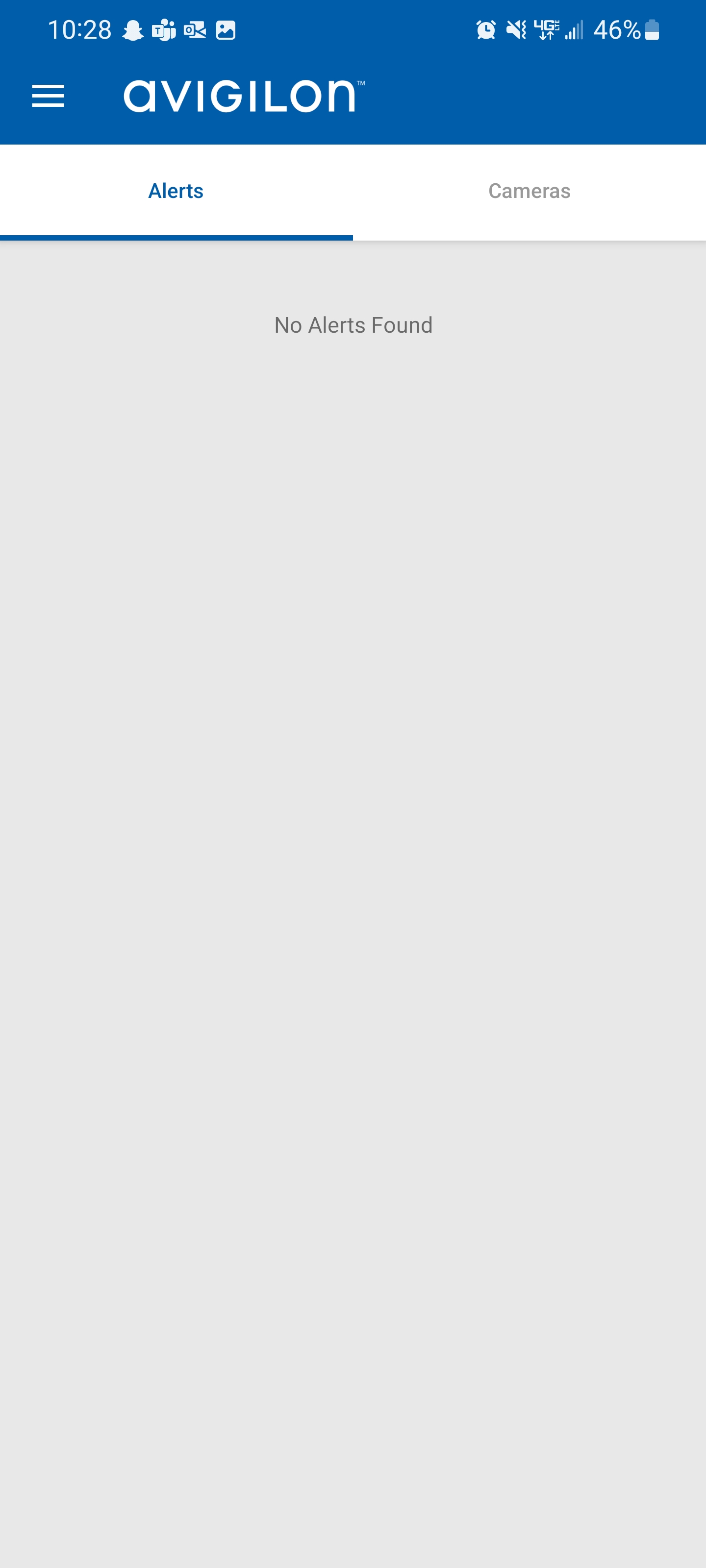
Select Cameras (you will only see your district)
Click the arrow on the right of the district name to expand and see all the cameras
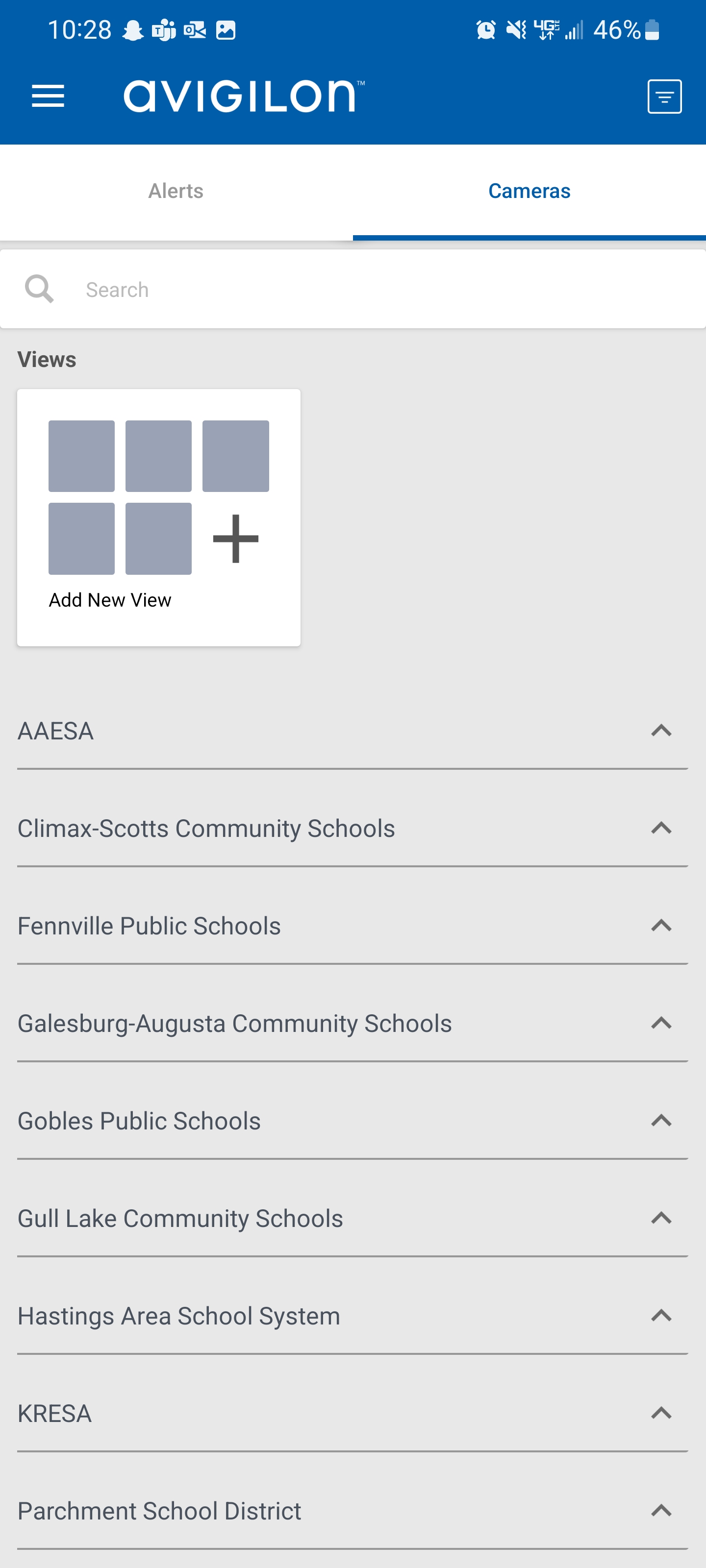
Cameras are listed in alphabetical order
Select the camera once you find the one you are looking for
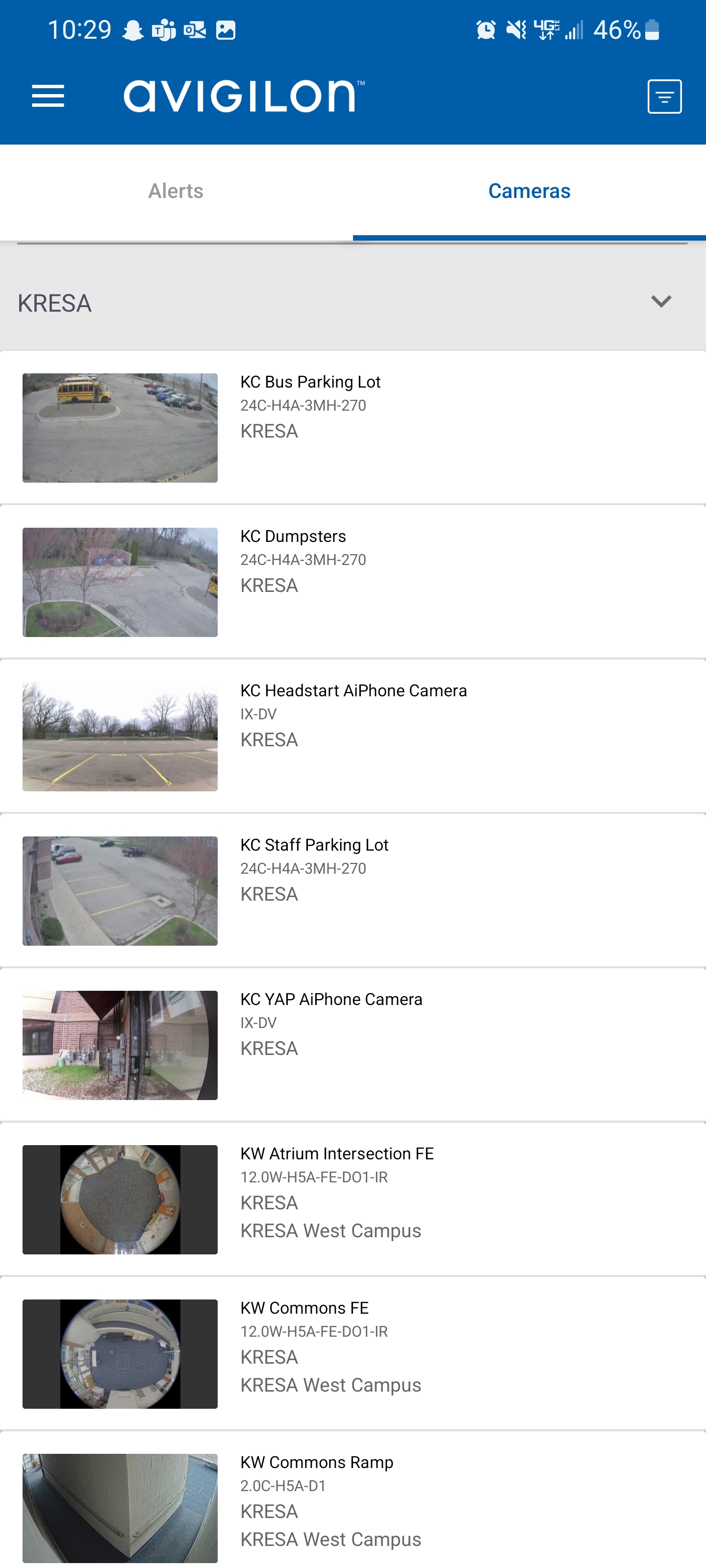
You will now see a live view of the camera
You can full screen the view by clicking the box icon in the upper right corner
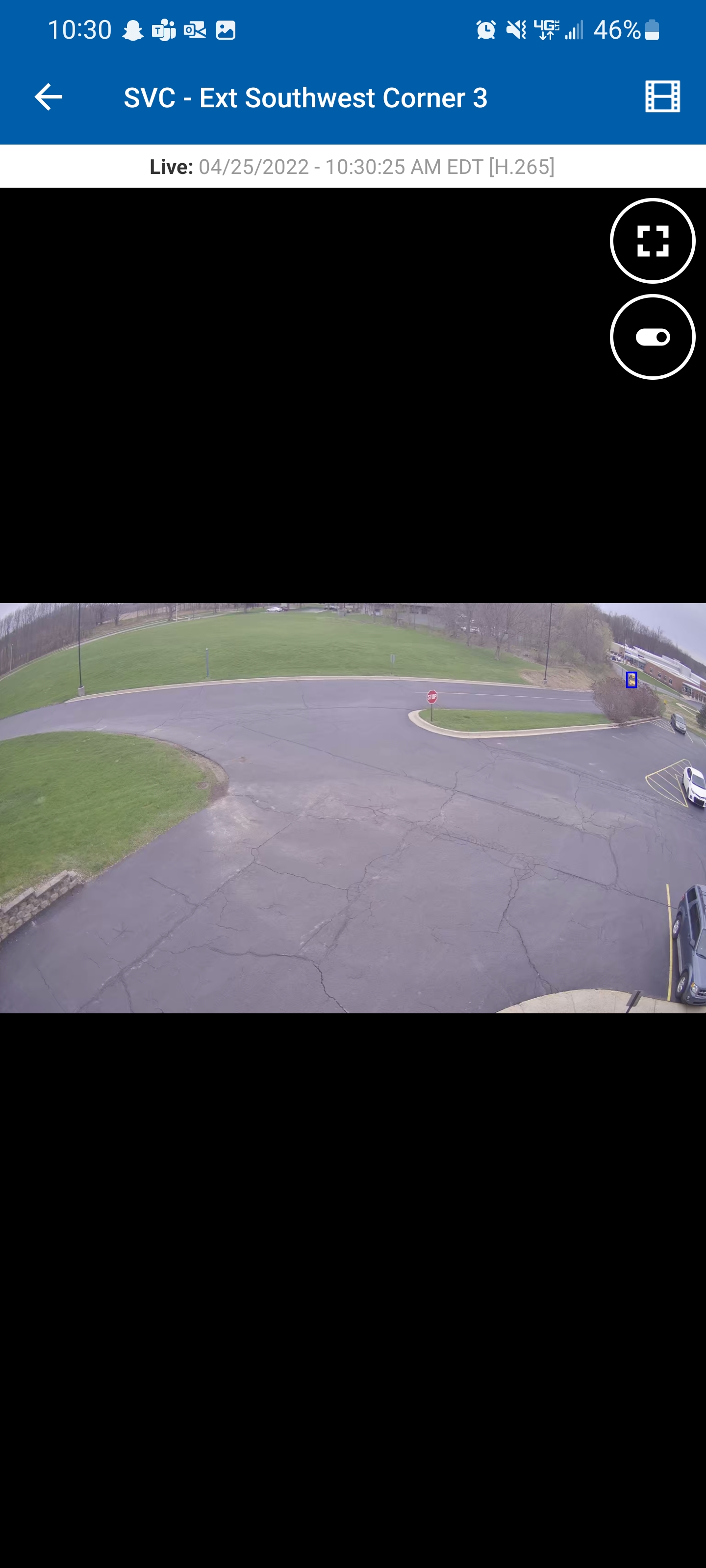
¶ Recorded view
You can switch to recorded view by clicking the movie clip icon in the top right corner of the app
At the bottom of the recorded view you will see a timeline
Slide the timeline to move back and forth to the selected time needed
Select the calendar icon to pick a specific date and time
Use 2 fingers to pinch/expand on the timeline to zoom in on a specific timeframe
Select the Camera icon in the top right corner of the app to switch back to live view
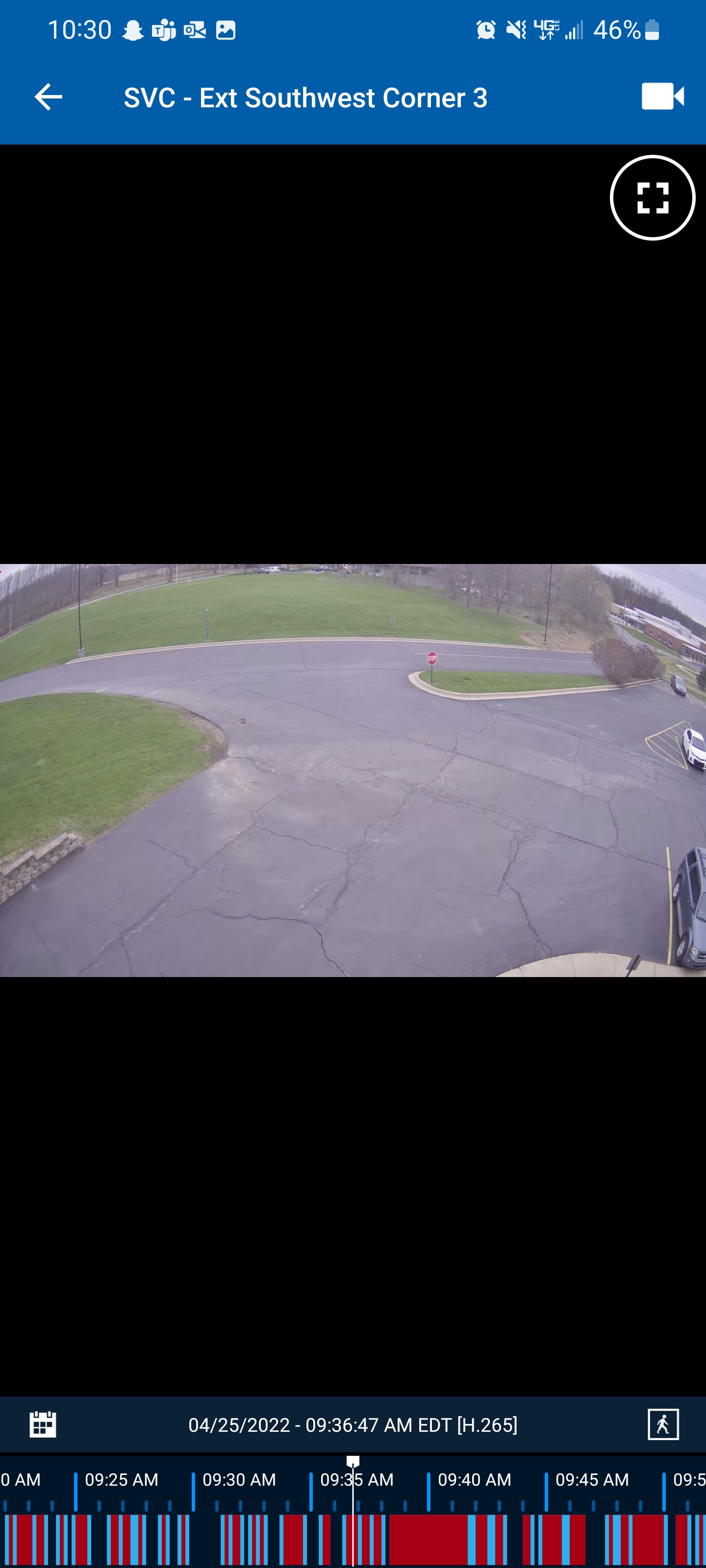
¶ Troubleshooting Steps - Issue Viewing Cameras
With the ACC Mobile 3 app open Select the 3 lines in the top left
Select Settings
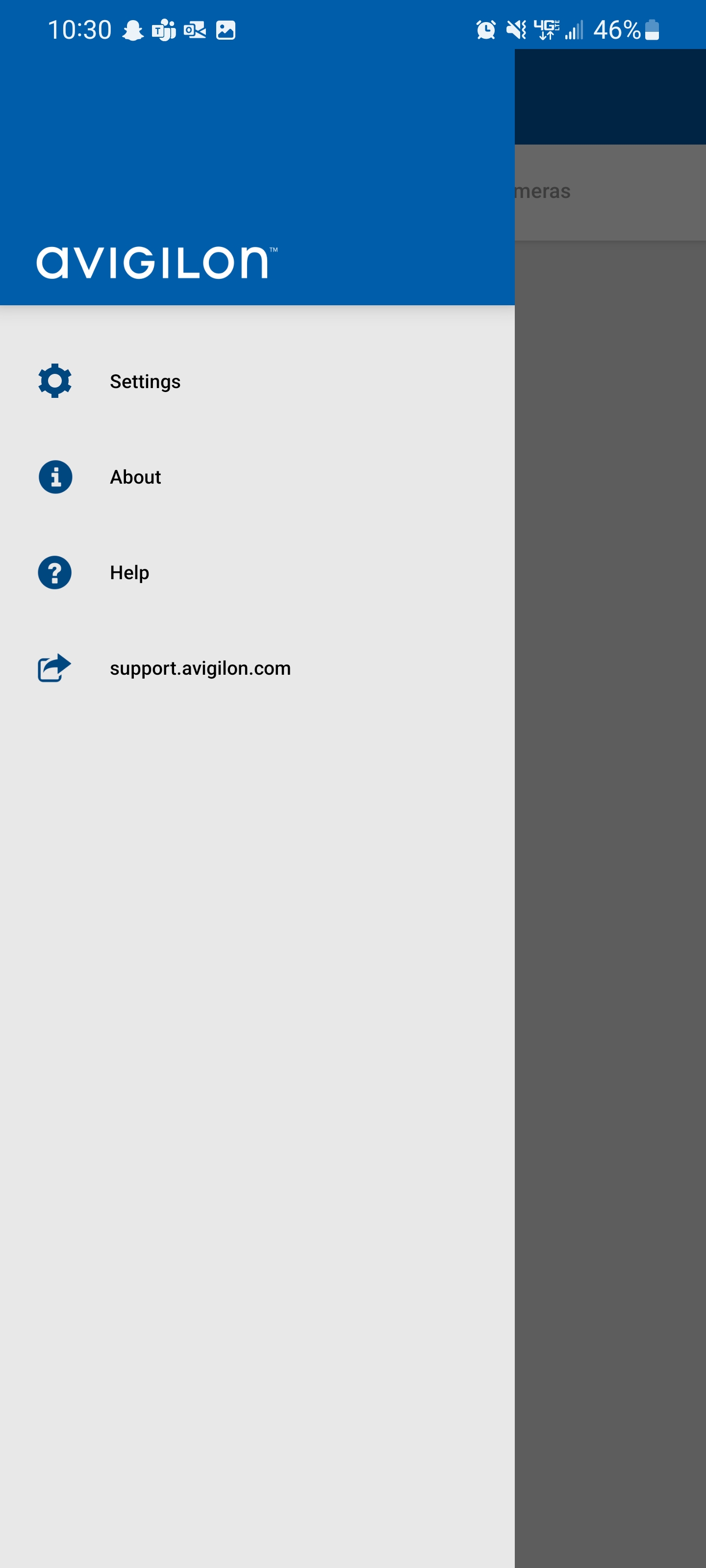
Select your name
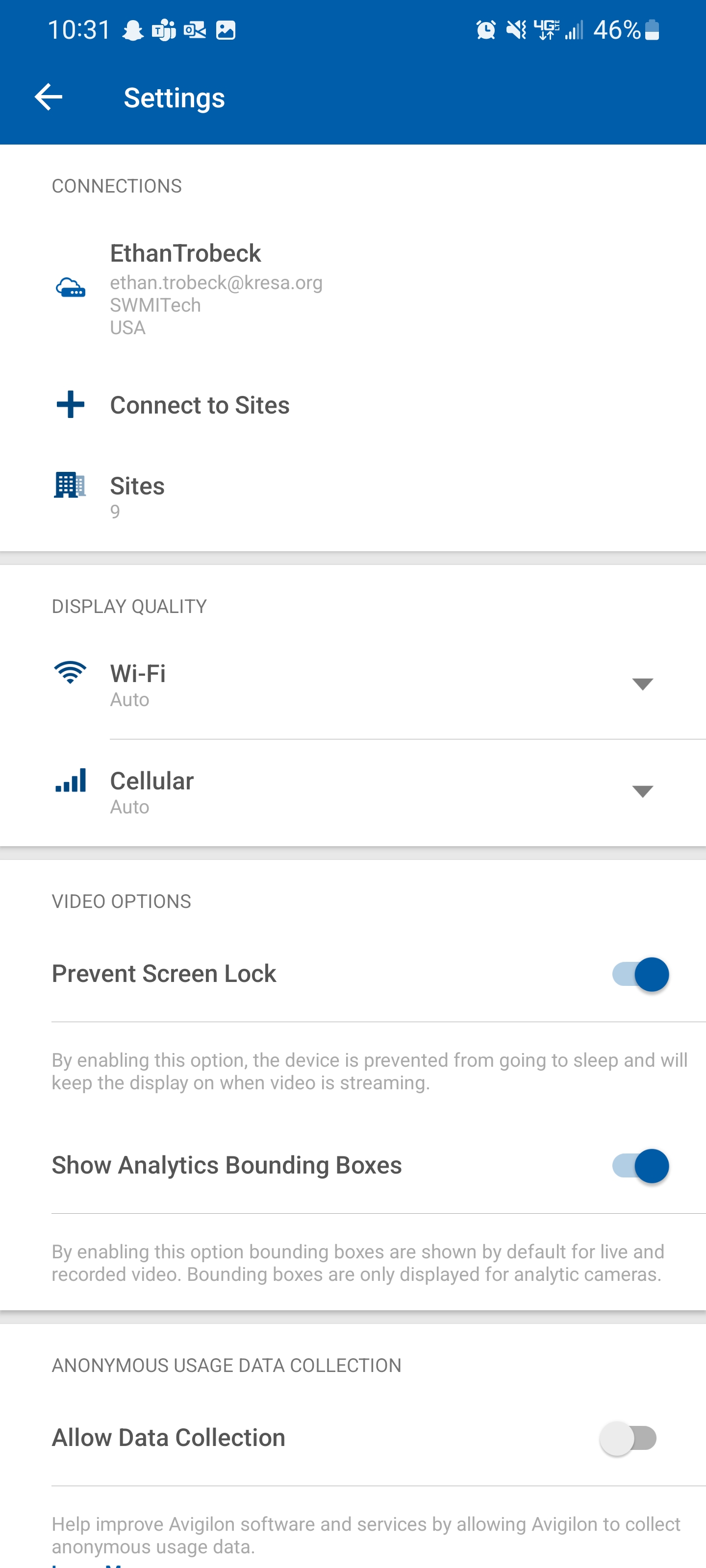
Select Sign Out
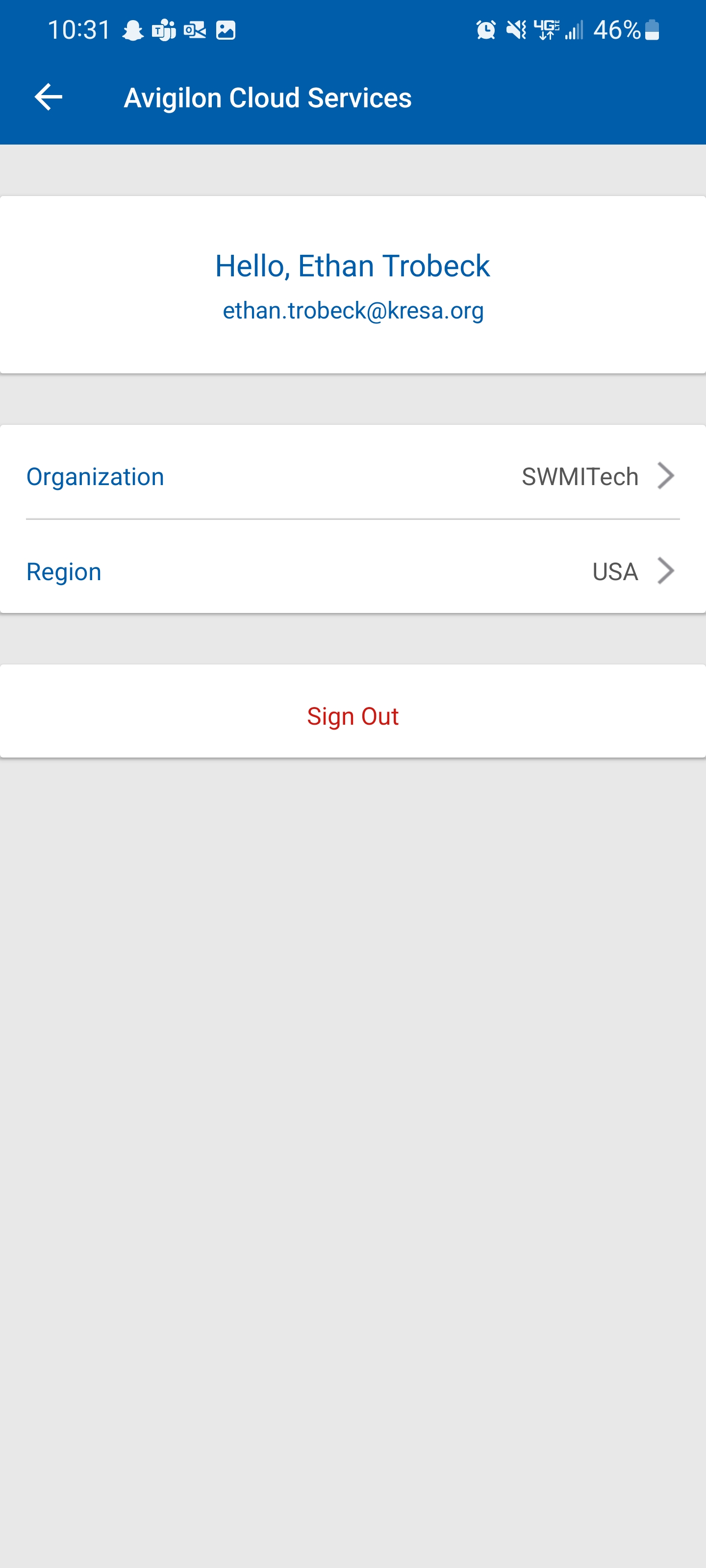
Select Sign In

Follow the sign in steps from the beginning of this page.