¶ How to Use the Snipping Tool
Creating a screenshot is quick and easy!
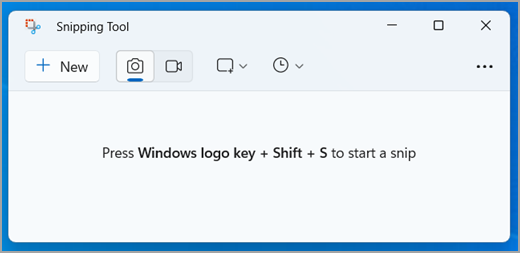
- The best way to use the Snipping Tool is to press (The windows key + shift + S) on your keyboard simultaneously.
- You can also access the tool by searching “Snipping Tool” in your windows search bar, and then clicking the New button.
- The screen will slightly turn grey to let you know you are using snipping tool.
- Move your cursor to the edge of what you want to screen shot and click and drag.
- When you release the mouse, your capture appears in a window.
- Click File, Save As, and select a location to save your capture.